First Steps
Often it is easy to forget the troubleshooting basics during times of frustration. Before attempting significant repairs for your device, check your controller for the following.
- Try to power-cycle your console. Sometimes temporary software glitches might cause how your Xbox interacts with your controller.
- Check your batteries. If you are using disposable batteries, replace them with fresh ones. Otherwise, ensure that your controller's batteries or battery pack have a sufficient charge.
- Ensure that your controller is charging. If your controller isn't plugged in correctly, then there is a good chance that your controller hasn't gotten a full charge.
- When you glug in your controller, ensure the cable sits correctly in the controller's port.
- You can also verify that your controller is charging by viewing the battery icon in the upper right-hand corner of your Xbox's main dashboard.
Causes
Sometimes when this issue occurs, re-syncing your controller with your Xbox Controller can resolve issues with your controller flashing.
- On your Xbox system, push and release the connect button.
- For 20 seconds, press and hold the relevant pair buttons on the controller. (Your controller will blink rapidly and then display a steady light once connected)
- Confirm to see whether the problem has been fixed.
If re-syncing your controller hasn't resolved your issue, continue to the next section.
If your controller is running on older firmware, then this could be an issue caused by a bug that was later patched in a firmware update. You can check if your controller's firmware is up to date by using the following steps.
- Connect your Xbox controller to your Xbox console using a USB cable.
- Go to Settings > Devices & Connections > Accessories.
- Select your controller, and if an update is available, follow the on-screen instructions to update the firmware.
If you are using a standard wireless Xbox controller, then you can reset your controller's software.
- Press and hold down your controller's Home Button for 5-10 seconds until the controller powers down.
- Release the Home Button and wait for 5-10 seconds.
- Press and hold down the home button again for 5-10 seconds.
The same can be achieved by removing the batteries from the back of your controller and reseating them in the controller's battery housing.
If updating or resetting your controller's firmware hasn't resolved the issue, then continue to the next section.
In some cases where your controller flashes then turns off, it may be an issue caused by the Xbox's software.
- Power off the controller by pressing the Xbox button for 10-15 seconds.
- Remove the batteries from the back of the controller (Assuming that you are using the controller with a removable battery).
- Place the batteries back into the controller, and power it on.
You can also reset the controller from the console via a hard reset.
- Power off the controller by pressing the Xbox button for 10-15 seconds.
- Completely power off the Xbox console by pressing and holding the console's power button for 10-15 seconds.
- Remove the power cord from the back of the console and wait for 30 seconds to allow the console to discharge any electricity.
- Press the Xbox button on the console to power it on.
- Connect your controller to your console with the USB cable included with your controller and wait for your controller to re-sync with your Xbox.
If the issue persists, then continue to the last section.
If your controller has been thrown out of a fit of rage or has seen years of significantly heavy use, then there is the possibility that the controller has been physically internally damaged. This will require you to refer to your controller's specific disassembly process to check for any internal damage.
- Ensure that all the needed connections are made. Some Xbox controllers might have more than one main PCB board, which requires several different connection points to ensure power gets to all the components. If you recently opened your controller for any reason, look for any disconnected wires that may have become loose from their connection points.
- Perform a visual inspection of your controller's PCB boards. If you observe any visible damage, such as burns or components that appear to be physically damaged, then there is a good chance that the board may need to be replaced.
- If your controller recently took a swim, then there is a good chance that the controller may have sustained liquid damage. If this is the case, take a look at the iPhone Liquid Damage Repair Guide, for some good tips for repairing any liquid damaged electronic.

- 1 hourModerate
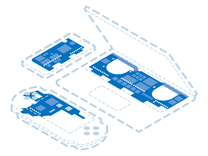
Find compatible replacement parts for your Xbox Controller. All parts and fix kits are backed by the iFixit Quality Guarantee.








