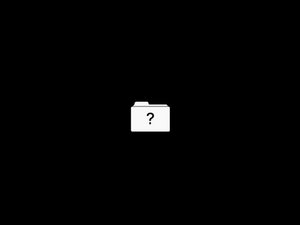Introduction
It seems logical to expect that opening your MacBook would lead to your usual login screen. Or perhaps the Apple logo and a progress bar. But what if instead you're faced with a mysterious flashing folder, and no other information. This folder with a question mark icon, indicates that your MacBook cannot detect an operating system. If it can't find that, your log in screen is out of the question.
First Steps
Before undertaking any of the more time consuming solutions below, these are a few fundamentals to get you started.
- Perform a hard reset. Press and hold your power button for about fifteen seconds, then release. Wait a few seconds, then try to power on again. This can resolve any minor hang ups in the startup process.
- Reset the System Management Controller (or SMC). The can clear any incorrect or bad startup settings which are handled by the SMC.
- Reset the PRAM or NVRAM. These are terms for a small amount of memory which contains system settings for the Mac. Clearing it resets the default startup disk, amongst other settings.
- If you have a 2012 13" Unibody MacBook Pro, consider foregoing additional triage and replace your hard drive cable. They are notorious for failure on this model. There was an Apple Service Program at one time which covered this repair, but it has since expired leaving the repair up to you.
Causes
Keeping track of the information on your MacBook is hard work. Data is constantly being written, overwritten, accessed or deleted. Often following an update or power loss, data records may change in ways that are unintentional. These changes may affect the most basic of things like identifying and launching the Operating System
- Try to repair the file system. Use Internet Recovery since this does not rely on access to the disk you’re repairing.
- Reinstall, or upgrade your operating system using recovery mode. A bootable USB installer is another option if you have access to another Mac or recovery mode does not work.
- If all else fails, make sure you have a backup or come to terms with losing whatever you have stored currently. Erase your drive and start from scratch.
- If you do not have a backup and are not willing to erase the drive, you still have options. See the MacBook Data Recovery Guide before you call it a loss.

- 15 minutesEasy

- 30 minutes - 1 hourVery easy

- 30 minutes - 2 hoursEasy

- No estimateModerate
Non-Retina 2012 MacBook Pros, 2009 MacBook Airs and All Earlier Models
These MacBooks make use of the tried and true Hard Drive Disk, or HDD. They have been around since the early days of computing, are comparatively inexpensive, and can last for many years if well taken care of. However laptops are meant to be mobile and the mechanical nature of these drives means they are prone to failure.
- Run Apple Diagnostics or Hardware Check to find blatant hard drive failure. More thorough hard drive testing is often necessary to uncover issues, so trust a failure here, but not a pass.
- Signs of HDD failure include overall sluggishness, inability to access certain files, intermittent ability to boot.
- Clicking, beeping, scratching, buzzing or rattling coming from the area to the right of the trackpad point to mechanical failure of the drive. If any of these sounds are present, open the Mac and power on again to isolate the noise to the storage drive and not a fan or the disc drive.
- Check to see if your drive is detected the Disk Utility function of Recovery Mode. If not, it’s likely to need replacement. Find the Guide for your model and remember you’ll need to reinstall macOS on the new drive.
- Pro Tip: Consider replacing the HDD with a Solid State Drive, or SSD. This is the modern standard for laptop storage.They are more energy efficient, generate less heat, and support faster speeds. It’s the best way to revitalize an older computer!
Retina 2012-2015 MacBook Pros, 2010-2017 MacBook Airs and 2016-2017 13" MacBook Pro With Function Keys
- These Macs have a removable Solid State Drive, or SSD connected to the board. These cables can wear out leaving a good hard drive with no way to communicate. If there is any double as to which component is at fault, replace both the drive and the cable.
- If you have a model with a factory installed SSD, these connections are made directly to the logic board via a soldered on slot. Skip ahead to the “Faulty Logic Board” portion of this page for more info.

- 30 minutes - 1 hourVery easy
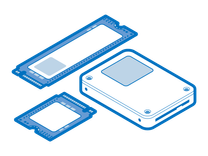
Find compatible replacement parts for your Mac Laptop. All parts and fix kits are backed by the iFixit Quality Guarantee.
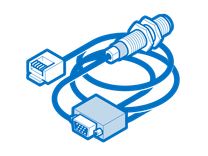
Find compatible replacement parts for your Mac Laptop. All parts and fix kits are backed by the iFixit Quality Guarantee.
On 2016 and 2017 MacBook Pros Apple made an attempt to allow easier data recovery on these models . There is a connector on these logic boards which do not seem to go anywhere and have no attached cables—only a screwed in metal cowling. This mystery connector allows Apple or anyone with the proper adapter to tap into storage circuits to retrieve data if the device fails—hence LifeBoat.

- Despite its intended purpose, it also serves vital board functions. All logic board circuits for the SSD are completed by the presence of this connector. To get proper boot, it has to be be present, otherwise none of the circuits will have an electrical path from one side of the connector to the other. You’ll need to source a new one if it’s been misplaced.
- Remove and reseat this connector. It is unlikely to resolve the problem, but if you’ve gotten this far, it’s worth a potentially simple solution and can uncover unnoticed liquid damage.
The logic board is the hub for the vast majority of a MacBook’s functionality. Any number of the small components on the board may have failed or become damaged. Logic board fault is a safe assumption of cause if nothing else on this page has worked.
- Check for obvious signs of a board issue - burned or cracked components, liquid residue, corrosion or bend. If there are signs of liquid, there’s still hope your Mac can be resurrected.
- Replacing the logic board is often the most practical solution for a DIYer whose board has failed. If your board is at fault, and you need data, you still have options.
- If you’re feeling especially curious, the tiny components on the board can be repaired with microsoldering. It is an art unto itself, but a worthy endeavor for those who are adventurous. Interested? Check out this intro! Jessa’s YouTube channel is also fantastic and has loads of real time repairs. If you can't do this sort of repair yourself, give your local repair shop a call and see if they can help. Even if they can’t, they may be able to recommend someone who can.
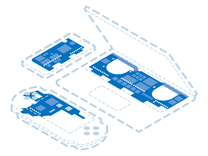
Find compatible replacement parts for your Mac Laptop. All parts and fix kits are backed by the iFixit Quality Guarantee.