Right before the New York Right to Repair law went into effect in December last year, Apple quietly released a software tool for diagnostics, as part of an expansion of their Self Service Repair program. The tool helps Apple comply with the letter of the New York law.
But how useful will it really be? iFixit engineers were excited to dig into it and see what it offers. Long story short: It will be a genuinely useful tool for repairs, though not as full-featured as hoped.
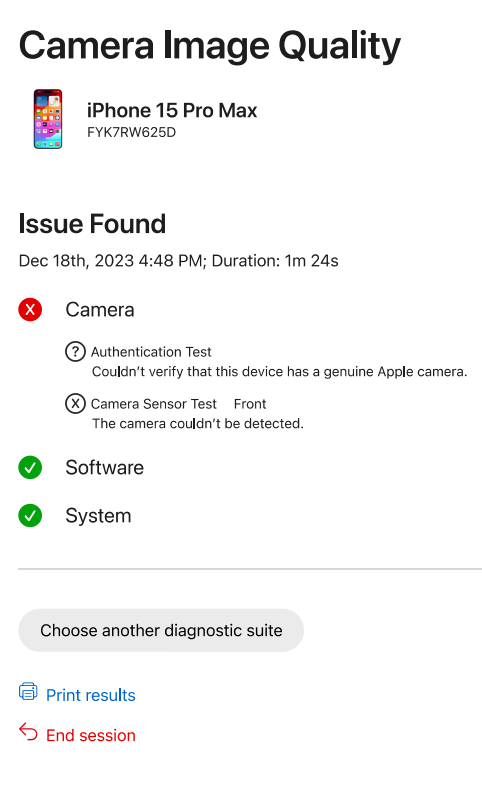
Parts Pairing
No matter how repairable a device may be, it all falls apart if you can’t get spares. Parts pairing is a software handshake that limits the function of unrecognized parts.
For example, if your iPhone’s battery is dying, you might congratulate yourself for replacing it with a battery from, say, an iPhone with a broken screen. Parts pairing could stop your iPhone from giving a readout of the battery’s health.
Or how about this: If you replace your display with another genuine Apple display from a donor device, it still won’t support the TrueTone sensor that lets the phone tint the screen to match the ambient light. Additionally, FaceID will stop working.
It’s even worse for independent repair shops, which make it their business to break down old phones for parts, an excellent way to offer cheaper repairs and also to minimize environmental impact. And it could get worse, thanks to a new diagnostics tool from Apple that can help or hinder repair, depending on your point of view on the diagnostics tool.
Apple Diagnostics for Self Service Repair is a software suite you run on your computer to check for problems on a connected phone. The idea is that you can quickly narrow down hardware issues before you even take out an Anti-Clamp, or throw your iOpener into the microwave. It’s limited, but it’s also a genuinely useful tool for most repairs, especially if you’re working on somebody else’s device, and you only have their descriptions to go on.
Run Diagnostics
In any high-tech sci-fi movie or TV show, eventually the ship’s engineer will say something like “Computer: run diagnostics,” and the computer will tell them what’s wrong.
In the real world, the best our computers ever manage is a cryptic error code, which we can paste into DuckDuckGo to find thousands of other people with the same error, and no answers.
And that’s where diagnostic tools come in. They’re not new. Car mechanics have used them for years. But they are still a novelty to the end user, the owner doing their own repairs.
Apple’s suite is web-based, running in a browser on your computer. To use it, you put the iPhone into diagnostic mode by first turning it off, then you hold down both volume buttons while connecting it to power. Once in diagnostic mode, you copy the iPhone’s serial number into the web-based tool, and the devices connect wirelessly. You can then run a number of tests.
So what can it do? Quite a bit, but as each test takes at least a couple of minutes, you will want to proceed with a plan. Step one might be the Mobile Resource Inspector, which checks software, and validates the parts inside.
Then you can proceed to various suites for checking the audio output, identify pixel anomalies in the display, and register problems with multi-touch. You can also test Face ID and the camera.
If the tool detects a problem, it may give you something useful, like the number of the Apple Support article you should follow to fix the problem, or it might tell you something less useful—that your screen is not a “genuine Apple display,” for example.
With a Third-Party Battery, the Tool Proves Buggy
In the case of a phone with a third-party battery installed, iFixit engineers discovered a buggy interface. A battery that is fine shows a green checkmark. A battery with parts pairing issues shows an exclamation mark that you should be able to expand for a detailed explanation. Instead, the entire diagnostic tool page goes blank.
It’s clearly a bug, not an intentional attempt to block repair—but it bugs out badly enough that you can’t go back or refresh the browser to get back in. Even closing the tab and reloading the diagnostic page won’t work. The only workaround seems to be to open up an incognito tab and run the process again after rebooting the iPhone into Diagnostic Mode again (that is, it won’t work from the original iPhone diagnostic session).
Stopping Just Shy of Actually Useful
Looking at how this tool works shows us the limits of Apple’s willingness to support repair. They’ll do what’s required, and they’ll do enough to shut up most of their detractors. But they’ll stop shy of actually investing what they’d need to make this truly useful for people.
This parallels their broader approach to Right to Repair support. When they came to support the California Right to Repair bill last year, they announced their support of a national repair initiative and made a lot of headlines. However, that support stops just shy of fixing parts pairing—and they strongly opposed the bill that just passed in Oregon, limiting the extent to which they can control repair via software.
If Apple was really concerned about customer experience, and about the environmental impact of all those phones ending up in either a landfill or a recycling plant, instead of either being repaired, or being harvested for parts, then its diagnostics tool would do a lot more than it does.
As it is, however, the diagnostics tool they released best serves the function that it serves at the Genius Bar: To tell Apple whether your phone has all genuine parts, purchased through Apple’s own parts sales network.
Mostly Upside
Despite this, we are cautiously optimistic about Apple’s new diagnostic suite. The very fact that Apple built it is a good sign, and it will end up being quite useful.
Somebody I know, for example, has a green stripe running down the side of their iPhone’s screen. I’ve been meaning to fix it, but I don’t know if I need to buy a new display, or just reseat a loose screen connector, and I don’t really want to open it up just to find out. I’m going to try this tool to see if it can help.
And if you’re buying a used phone, you can use this tool to take a peek inside and find out if everything is as the seller says it is.
Repair shops might find it even more useful. Perhaps the owner of a broken phone isn’t great at explaining what’s wrong, or worse, maybe it’s an intermittent fault. This tool could help the repair tech narrow down the problem on the spot, giving a more accurate estimate of the cost, and all in front of the waiting customer, so they don’t have to back up and wipe the phone first.
What next? Well, obviously, we want to banish parts pairing forever, but we’d also like to see this expanded to iPads and any other Apple device that is even remotely repairable. At the moment, says Shahram, “It’s very much an ‘FYI’ tool with little application beyond a macro level view of component functionality,” so it needs to go much deeper to be useful.
In the meantime, we will enjoy using this tool during teardowns of new iPhones, to make it quickly apparent whether Apple has added yet more paired parts (likely), or has removed parts pairing (the dream, and when the Oregon bill goes into effect, hopefully the reality).





8 Comments
I got hit with "This feature is currently not available in your region. If you would like to explore other repair options or schedule an appointment with an authorised service provider, visit Apple Support.", does it just work in the US at the moment?
BloatedBattery - Reply
Yes, it's US-only for now.
Manuel Haeussermann -
One issue with parts paring is that many (most?) Apple users are dedicated users of the brand. A buyer wants 100% genuine Apple parts.
Swapping a generic screen or battery and not telling the buyer is probably an act of fraud, it devalues the phone for the Apple user.
John clark - Reply
Apple could easily enforce or detect "100% genuine Apple parts" without parts pairing that keeps you from swapping batteries or screens between phones.
David Williams -
I beg to differ. The majority of iPhone owners want the most cost-effective option and they aren't overly concerned with authenticity. I am always up-front with my customers that they are getting a high quality non-original screen and they rarely have any issue with that. (source: 9+ years of repair experience)
Dufus McQuack -