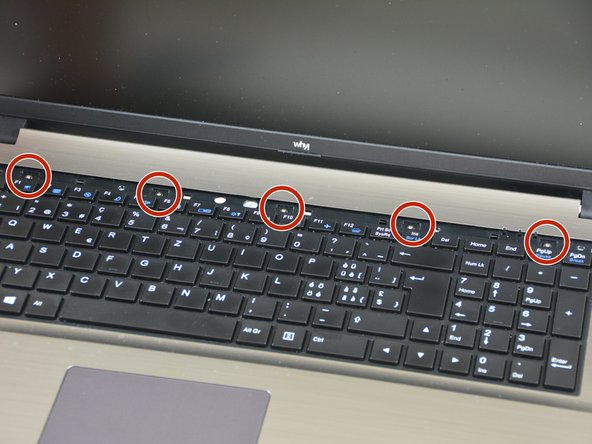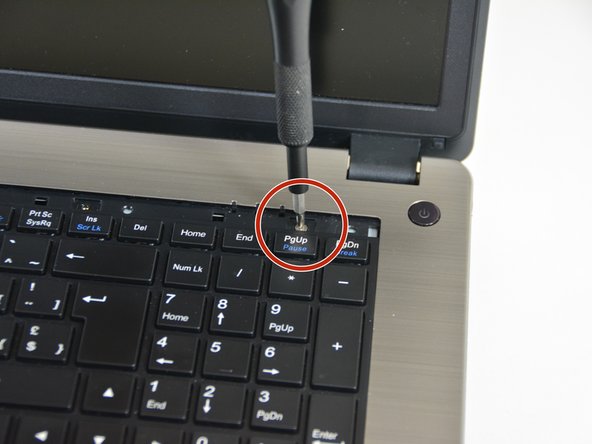What you need
-
-
Unlock the lock latch on the left.
-
Unlock the lock latch on the right.
-
Remove the battery while holding the lock latch unlocked.
-
-
-
Using the Philips # 0 screwdriver, unscrew the 2 screws from the bottom cover.
-
Lift the bottom right cover with the iFixit Opening Tool.
-
Lift the lower left cover with the iFixit Opening Tool.
-
Finally clear the bottom cover completely to access the main components.
-
-
-
Once the bottom cover is removed you can start disassembling the keyboard.
-
Start by turning the computer over and then unscrew the screw shown in image 2 of this step.
-
Then using the screwdriver unscrew the bar that hides the screws fixing the keyboard.
-
-
To reassemble your device, Follow these instructions in reverse order.
Cancel: I did not complete this guide.
One other person completed this guide.
Special thanks to these translators:
100%
irlanda is helping us fix the world! Want to contribute?
Start translating ›