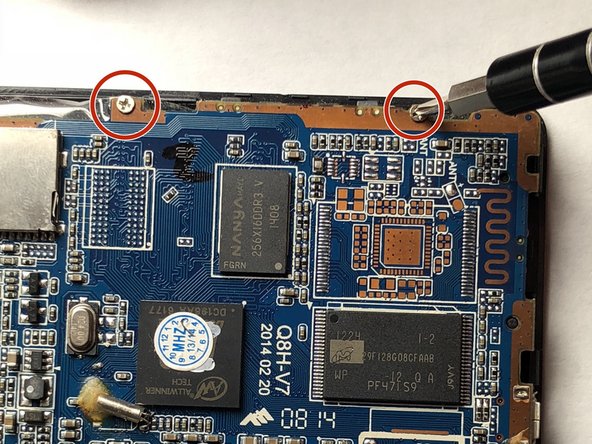Introduction
This guide will teach the process of unseating the motherboard from the iRulu AX760, whether to replace the motherboard or simply to get to the screen. These steps are reversible to re-seat the motherboard.
What you need
-
-
Use a plastic opening tool or metal spudger to free the rear cover.
-
Insert your spudger into the side of your tablet.
-
Crack open each edge and remove the cover.
-
-
-
-
Use a soldering iron to remove the solder that connects the black and red wires of the battery to the motherboard.
-
Keep the wires of the battery taught.
-
The iron should only be pressed to the solder for 2-3 seconds max.
-
Visit this link for information about soldering. How To Solder and Desolder Connections
-
-
-
Carefully wedge a plastic card or spudger under the battery and along both adhesive strips. Gently work the card or spudger up and down to free the battery.
-
To reassemble your device, follow these instructions in reverse order.
To reassemble your device, follow these instructions in reverse order.