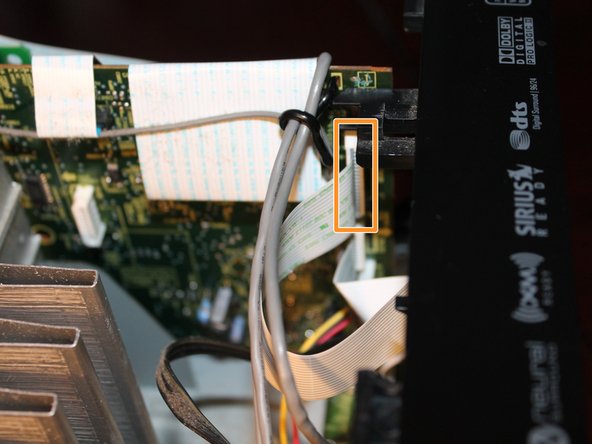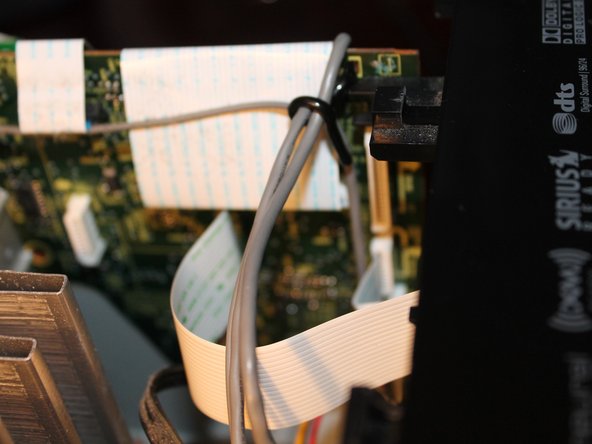Introduction
Read me: Before attempting this repair, read the provided guide notes (and warnings) for critical information.
If your Pioneer VSX-918V Series receiver has developed control problems and would like to try and fix the problem without a new board, it may be possible to fix the problem without new parts. This guide will show you how to disassemble the receiver and use contact cleaner to clean the potentiometer as a cheap fix.
————————————————————————————————————————————
Guide warnings
- You will be working with high voltage equipment. I am not responsible for any attained injuries (or your stupidity).
- Use common sense when following this guide. If you are questioning your ability to complete this repair, let a professional handle it.
- Professionals: This is not a long term fix. This is a fix a home user can attempt where the stakes are low and the worst that happens is the problem is not fixed or the board is required. These boards should be replaced if you are doing a professional repair.
————————————————————————————————————————————
Guide notes
- There is NO GUARANTEE this will work. The repair lifetime is also not guaranteed.
- While this fix may repair some units for life, abused units may not come back or fail again. If the potentiometer was damaged by the previous owner, it’s best to order a board (or parts) and repair it with new components. While not covered in this guide, removing the front control PCB grants access to the connector(s).
- This WILL NOT work 100% of the time. If this does not work, the board is damaged and needs to be repaired or replaced.
What you need
-
-
Before working on the unit, disconnect the unit from the wall. Hold the power button in for 60 seconds to drain the capacitors.
-
-
-
If present, remove this screw. This was not in my unit, but may be in yours.
-
Remove the two screws holding the faceplate on the receiver. Sort these individually as they are different.
-
-
-
Remove the 2 screws from the left side of the receiver. They are both the same length.
-
Remove the 1 screw on the right side of the receiver. While it appears to be the same, sort it separately.
-
-
-
Remove the 3 screws from the back of the receiver. Once these are removed, the cover will come off.
-
-
-
This pin is installed by the factory. To remove this pin, push it out from the back until it is loose. Remove the pin when it is loose.
-
-
-
-
After the clip from the faceplate is removed, remove the 2 screws that hold it to the chassis. Both screws are the same length.
-
-
-
Remove the control knob from the receiver. To do this, pull the knob off firmly. Too much pressure may result in a broken know and potentiometer.
-
-
-
iPod Direct For iPod Direct models, disconnect the wire that plugs into the board as shown in the 1st picture. The board will need to be removed soon.
-
Disconnect the flatflex that connects the front panel display to the rest of the receiver.
-
-
-
Cut the zipties that hold the front panel wires on the fan. This will provide better component access.
-
With the faceplate loose and all of the cables disconnected, unclip the faceplate one side at a time. Lay the faceplate flat on your workspace. Leave enough room to access the boards on the front panel.
-
-
-
iPod Direct: Remove all 4 marked screws. Remove the support bracket and PCB.
-
Non iPod Direct: Remove the Green and Red screws. No additional screws need to be removed.
-
-
-
WARNING: This screw is unique and only fits here. Sort it separately.
-
Remove the 3 screws that hold the volume control board in the receiver's front faceplate.
-
-
-
With the control board loose from the front panel, spray contact cleaner into the potentiometer. Clean up any excess contact cleaner once you are done.
-
-
-
Wipe off any excess contact cleaner on the PCB. Reinstall the board once the contact cleaner is dry.
-