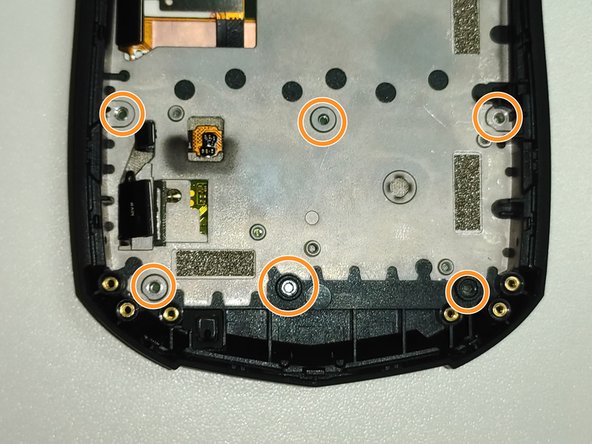Introduction
Unihertz Titan Pocket
What you need
-
-
Use a Torx T5 screwdriver to remove the 3 screws.
-
Remove the Sim tray.
-
Use a Torx T5 screwdriver to remove the 3 screws.
-
-
-
Insert the opening pick into the gap between the body and the back plate. Then open the gap so that the latch comes out.
-
There are three latches on the left and right, one on the top and two on the bottom.
-
-
-
-
Remove the 3 screws using a Phillips #000 screwdriver.
-
Use the opening tool to open the gap.
-
-
-
Remove the 2 screws using a Phillips #000 screwdriver.
-
Lift the top part with the pointed part of the Spudger.
-
-
-
Disconnect the 6 connectors.
-
Remove the 5 screws using a Phillips #000 screwdriver.
-
Use the Spudger to lift the top of the motherboard.
-
-
-
Remove the 5 screws using a Phillips #000 screwdriver.
-
Insert a thin thing such as a Sim pin through the hole where the screw was removed and push the keyboard out.
-
-
-
Remove the 17 plastic rivets to separate the board and keyboard.
-
To reassemble the device, follow the instructions in reverse order.
To reassemble the device, follow the instructions in reverse order.
Cancel: I did not complete this guide.
One other person completed this guide.
Special thanks to these translators:
100%
glwps is helping us fix the world! Want to contribute?
Start translating ›