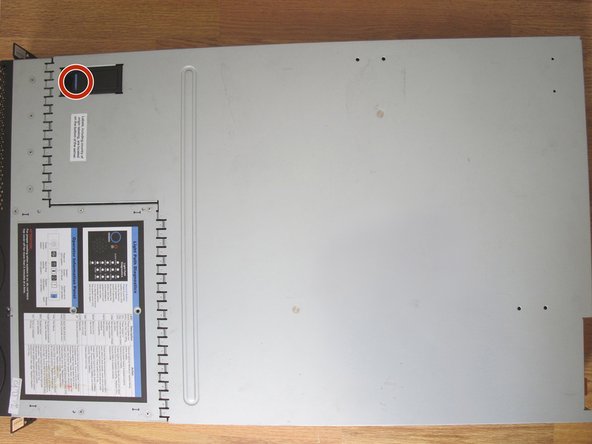Introduction
In this guide we will be upgrading the CPU(s) and RAM on the IBM System x3650 server, type 7979. By installing a faster CPU, a second CPU, or more main memory, the performance of this machine can be increased. This server is built with maintenance in mind, so the procedure is fairly straightforward. Some system components are even hot-swappable. Let us look at the upgrade in more detail.
Note that while performing computer maintenance, the power cable should be unplugged for safety purposes. The item should rest on a solid surface. Due to the form factor and weight, seek assistance when transporting this item to another location.
What you need
-
-
-
Insert new CPU into socket.
-
Ensure that the CPU chip is positioned correctly (i.e. its marked corner is facing bottom left).
-
Apply thermal paste to the top of the processor if necessary.
-
Close the CPU retention bracket lever.
-
Follow this guide to replace or upgrade CPU and memory on IBM System x3650. Up to 2 processors can be installed. Up to 48 GB of RAM can be installed.