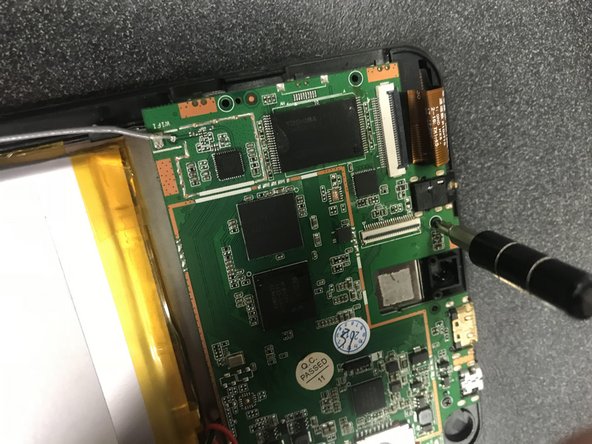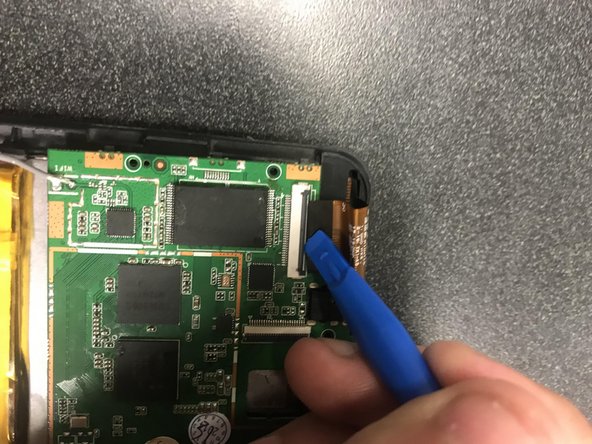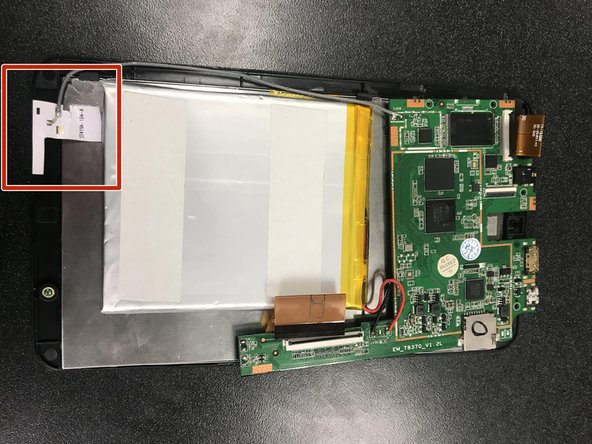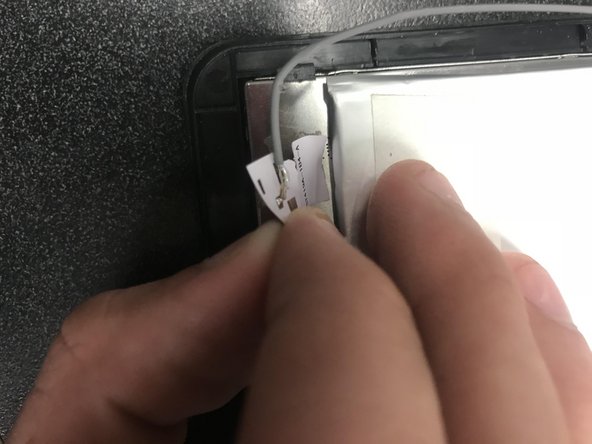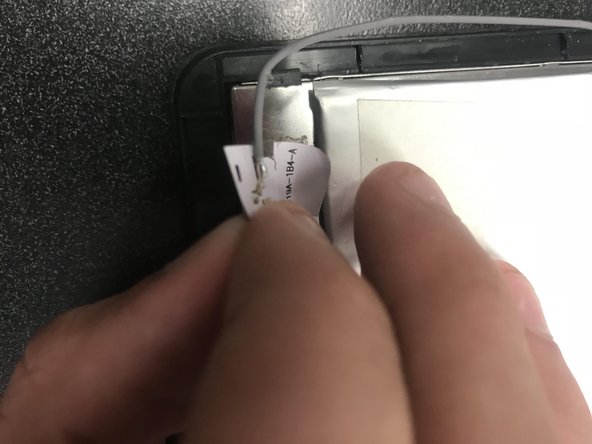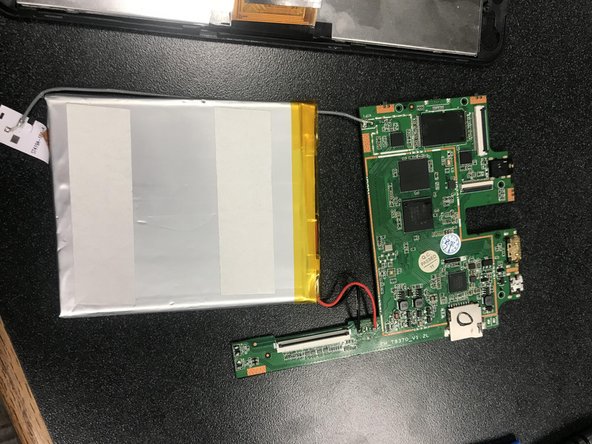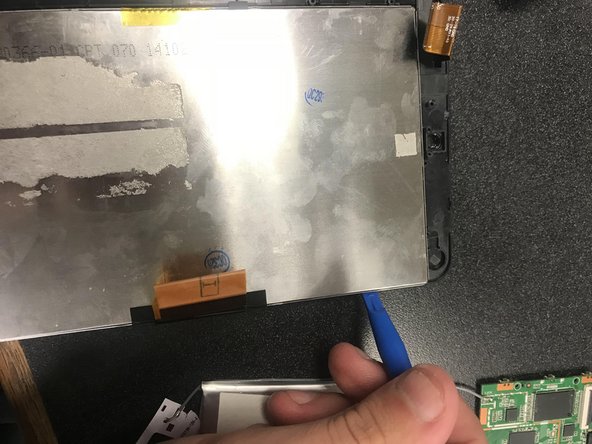What you need
-
-
Find the first screw at the top left underneath the gold film and use a J0 Phillips Head screwdriver to unscrew it.
-
-
-
Find the second screw located above the white and grey box for the film for the camera and use the same screwdriver from step two to unscrew it.
-
-
-
Find the third screw at top right corner below the USB port and use the same screwdriver from the previous two steps.
-
-
-
-
Find the gold film at the top left of the tablet, connect to the screen.
-
Refer to step six in thecamera replacement guide to remember how to open and pull out the gold film
-
-
-
Find the gold film on the bottom right, connected to the screen sensor.
-
Use the method from the previous step to disconnect the gold film.
-
-
-
Find the grey wire that connects at the green plate (The Motherboard) and at the bottom of the Screen Sensor.
-
The wire is connected by a white sticker to the Screen Sensor
-
-
-
Carefully peel the sticker off the back of the screen sensor. DO NOT RIP THE STICKER!!
-
-
-
Look under the motherboard to find the battery. There will be yellow tape and black and red wires on the top of the battery.
-
-
-
Carefully pull up on the edges of the battery with your hands. The motherboard will come with it.
-
-
-
Use the wedge from the camera replacement guide to go in between the silver lining of the Screen Sensor and Screen of the tablet.
-
To reassemble your device, follow these instructions in reverse order.