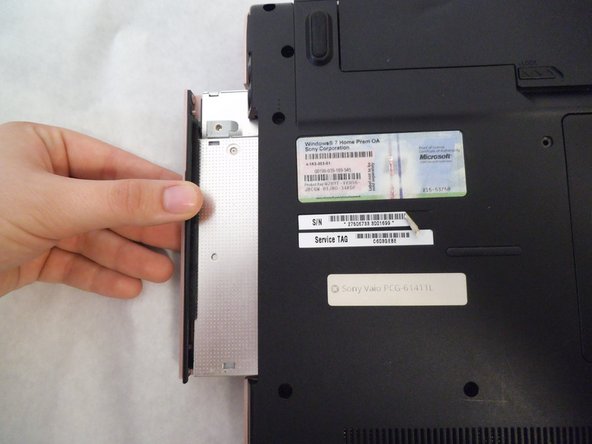Introduction
In this guide, you will learn how to remove and replace the CD Drive from your laptop. if you have this exact laptop, follow the below steps. If you have another laptop, that is still okay, these steps will give you a basic understanding on how to remove the CD Drive and you can adapt them to your own computer.
What you need
-
-
Place your device upside down with the bottom panel facing upwards.
-
Orient the device so the battery is away from you as shown
-
-
Almost done!
To reassemble your device, follow these instructions in reverse order.
Conclusion
To reassemble your device, follow these instructions in reverse order.