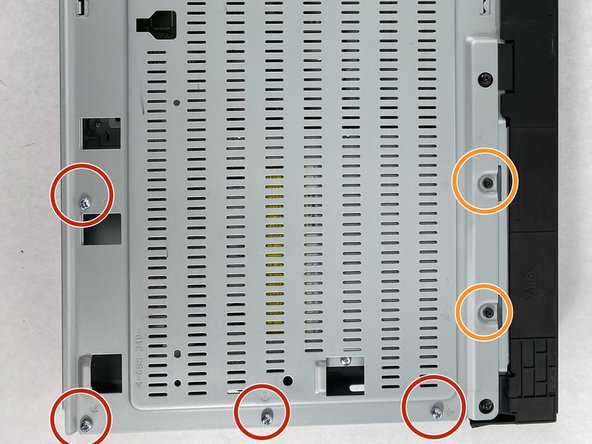Introduction
This part has the buttons which controls the device power and the ejecting of the disc tray in order to place in or remove a disc. this part also has a USB port to have a wired connection with another device. This is mounted to the inside of the front panel.
Be careful when removing the screws because it it easy to strip plastic treads so do not force the screws in when reassembling.
What you need
-
-
Use a Phillips #2 screwdriver to remove the two 10.5 mm screws that secure the two side panels onto the back of the player.
-
Slide both covers back about a 1/2 inch, then pull them away from the case.
-
-
-
Toward the panel there is a ribbon cable with 4 small black pieces of tape holding it down
-
Pull directly up on the ribbon cable to disconnect it from the motherboard
-
Gently pull the cable back away from the motherboard pulling the tape off with it
-
-
-
-
Once the Front Panel is removed, look to the inside of it and find a green circuit board which will be the Personal Control Board (PCB).
-
To reassemble your device, follow these instructions in reverse order. Remember to not force the screw into the holes to not strip the threads.