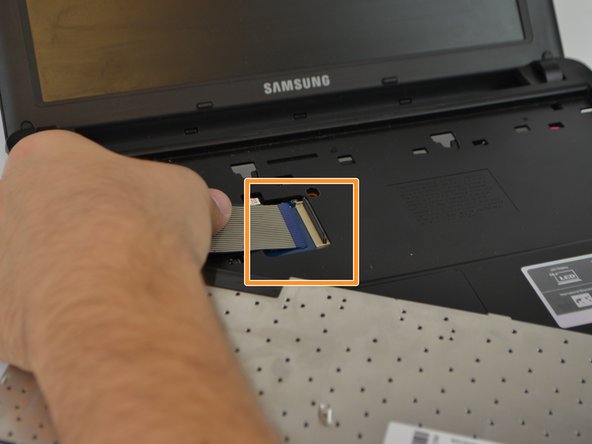Introduction
An unresponsive keyboard is a common problem with computers. When problems arise you will need to either replace the keyboard, or attempt to fix the hardware. Either way, the keyboard must be removed from the device.
What you need
-
-
Turn off the computer.
-
Disconnect the charger cable from the computer.
-
Flip the computer over so the underside is facing up.
-
-
-
-
Using a Phillips 1 screwdriver carefully remove all 12 screws of the back cover.
-
To reassemble your device, follow these instructions in reverse order.
To reassemble your device, follow these instructions in reverse order.
Cancel: I did not complete this guide.
One other person completed this guide.