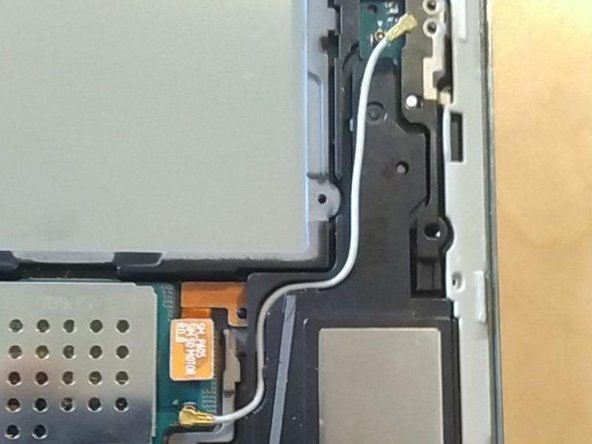Introduction
Trying to replace the screen, incl. digitizer.
It is based on
and
Actually you need only to remove the battery but I removed the motherboard etc. for safety reasons.
What you need
-
Tool used on this step:Spudger$2.99
-
Using the nylon spudger or plastic opening tool along the edges of the screen, separate the back case off of the device.
-
-
-
Place your finger on the thin black bar at the end of the ribbon tape and flip each one up.
-
Gently pull the ribbon tape on the battery away from the bar. Repeat this process for the second ribbon tape.
-
-
Tool used on this step:Phillips #000 Screwdriver$5.49
-
Remove the six 3mm screws around the battery with the Phillips PH000 screwdriver.
-
-
Tool used on this step:Spudger$2.99
-
Lift up the battery from the bottom and situate the black nylon spudger underneath the battery.
-
Use the black nylon spudger to disconnect the multi-colored wires from the rest of the device.
-
-
-
Remove the three 3mm screws on the top right side of the device with the Phillips PH000 screw head.
-
Remove the one 3mm screw on the top left side of the device with the same method.
-
-
-
-
Remove the gray rubber piece.
-
Use a spudger or fingernail to disconnect the blue antenna cable from the motherboard.
-
Remove the right speaker unit.
-
-
-
rub of the glue with the fingers
-
remove residues with makeup remover or similar
-
To reassemble your device, follow these instructions in reverse order.
Cancel: I did not complete this guide.
9 other people completed this guide.
4 Guide Comments
is the digitizer glued to the lcd screen?
it is see referenced YouTube video
The e battery and screen cable clasps that hold tge cables in….. Where do i get them repaired
Hi can somebody help me