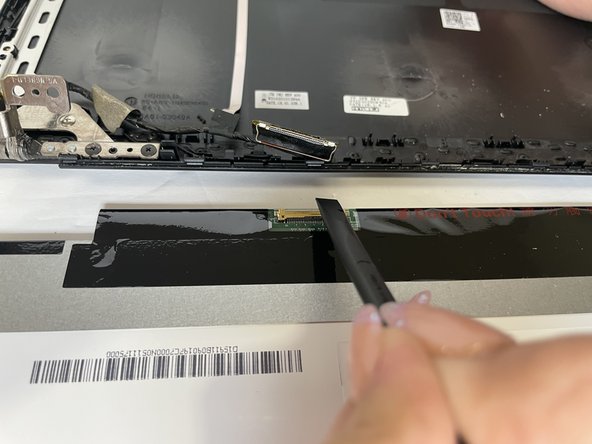Introduction
This guide will illustrate how to replace your Display Screen on the Samsung Chromebook 3 XE500C13-K05US . You will start by removing the bottom case and the battery.
What you need
-
-
Place the laptop back cover facing up to show the screws.
-
Use a Phillips #00 screwdriver to remove the nine 4.6 mm bottom cover screws.
-
-
-
-
Use a spudger to lift the hinge that locks the gold colored display cable in place.
-
Pop the cable out and remove the hinge from the motherboard.
-
Almost done!
To reassemble your device, follow these instructions in reverse order.
Conclusion
To reassemble your device, follow these instructions in reverse order.