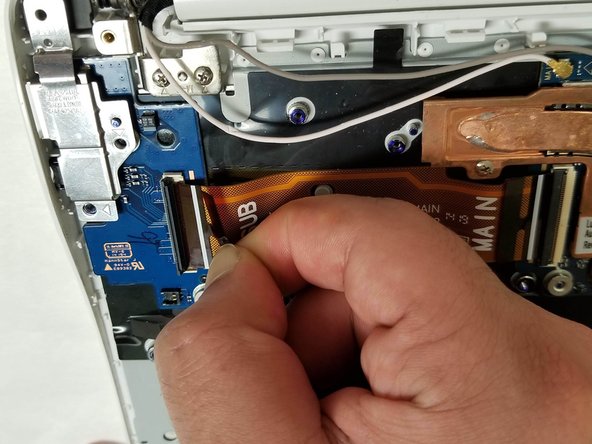Introduction
This guide will show you how to replace the daughterboard on your Samsung Chromebook 2 XE503c12. The daughterboard contains the righthand USB and auxillary/headphone ports, so should either of these stop to function, replacing the daughterboard should remedy the problem.
-
-
Lay the Chromebook down in a way that the bottom cover faces upward.
-
Remove all nine screws from the back cover using a Phillips #00 screw.
-
-
Almost done!
To reassemble your device, follow these instructions in reverse order.
Conclusion
To reassemble your device, follow these instructions in reverse order.