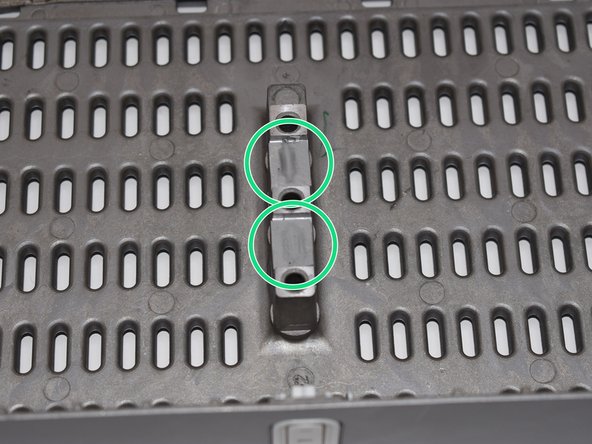Introduction
If your SONOS ZP100 amplifier doesn't show up in your network and the network connection doesn't respond your network card might be defective. Follow this guide to swap the network card.
Be sure to power off and unplug your device before you begin your repair.
What you need
-
-
With the SONOS ZP100 (ZonePlayer) you can use external speakers to play your music that is streamed to the Sonos ZP100 via WiFi or cable.
-
The mute button and the volume buttons are located on the front.
-
On the back are the the four Ethernet ports, the connections for the speakers, subwoofer, audio-in and the power supply.
-
The integrated amplifier delivers an output of 2 x 50 watts.
-
With the Sonos S1 System App, the ZP100 can be controlled via a smartphone or a computer.
-
-
-
The upper cover is fastened with two retaining lugs on the front and two on the sides.
-
There are fixed brackets on the back that cannot be pressed in.
-
-
-
Gently try to lift one side with a metal spudger. Make sure not to press in the retaining lug directly, as it can break off very easily.
-
When you've lifted one side, use an Opening Pick to keep the lid from snapping back into place.
-
Lift the lid up and out of its mounting towards the back.
-
-
-
Using the precision tweezers to remove the sticker in the center of the top chassis.
-
Remove the three 35 mm Phillips screws and their washers that attach the top of the device to the bottom.
-
-
-
Use a spudger to remove the four stuck-on rubber feet. If necessary, use some heat (iOpener / hair dryer) to be able to loosen the feet better.
-
-
-
-
Press both tabs outwards with our fingernails.
-
The card should pop up by itself.
-
Pull out the card in the direction of the connector and place it in front of the device.
-
-
-
Remove the four 7 mm Phillips screws securing the network card to the case.
-
-
-
Lift the network card up at an angle and pull it together with the ethernet ports towards the front a little bit out of its fixing on the back.
-
Carefully turn the network card to the side.
-
-
-
Press the two tabs evenly away from the connector.
-
Gently pull the ribbon cable straight out of the connector toward the back.
-
-
-
Remove the power cable from the network card. The plug is secured by a plastic tab. Push the nose away from the connector to pull it out.
-
-
-
The network card is now completely separated and cut from the power supply.
-
-
-
Press the two tabs evenly away from the socket.
-
Gently pull the ribbon cable to the Ethernet ports straight out of its socket on the network card.
-
To reassemble your device, follow these instructions in reverse order.
Special thanks to these translators:
100%
These translators are helping us fix the world! Want to contribute?
Start translating ›