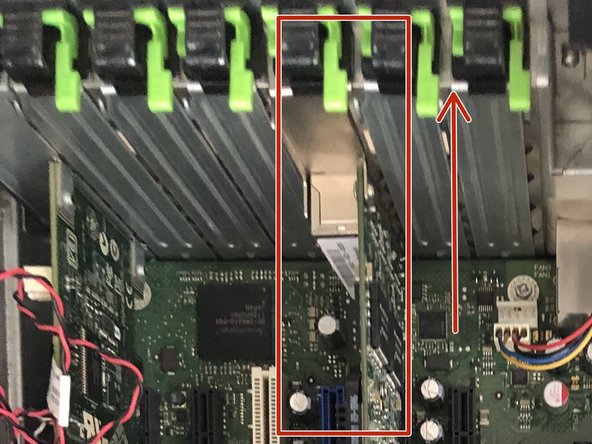Introduction
Not even a screw is required to change the bios battery.
By replacing the CMOS battery the setting will be erased and set by default, in case of problems with the bios its common practice to remove and reinsert the battery to reset it.
What you need
Featured Document
-
-
Press the two green tabs and pull up the fan on the CPUs
-
-
-
-
Press on the clip (in red) and the battery should come out by itself
-
Insert the new battery
-
By replacing the CMOS battery the settings should remain saved
Special thanks to these translators:
100%
These translators are helping us fix the world! Want to contribute?
Start translating ›