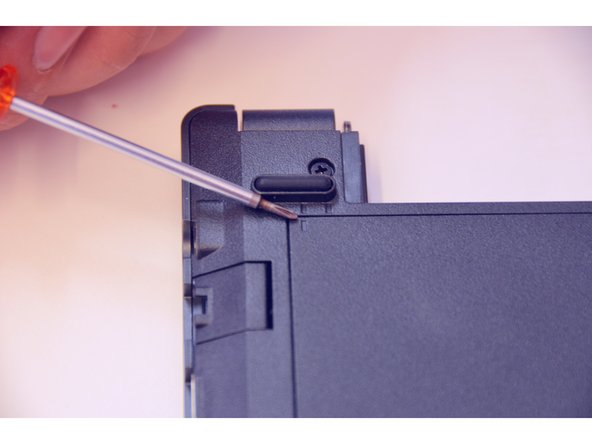What you need
-
-
Open the latch on the right side that secures the battery in place.
-
Open the latch on the left side that secures the battery in place.
-
Now remove the battery.
-
-
-
Using a Philips-head screwdriver remove highlighted screws.
-
Look at the marking to see how to remove the access cover.
-
Remove the access cover as shown by the marker.
-
-
-
-
Here is the default installed memory module.
-
Locate and squeeze the tension springs that secure the memory module apart.
-
Pull the memory module (RAM) out of its plug.
-
To assemble the device again, proceed in reverse order.
Special thanks to these translators:
100%
irlanda is helping us fix the world! Want to contribute?
Start translating ›