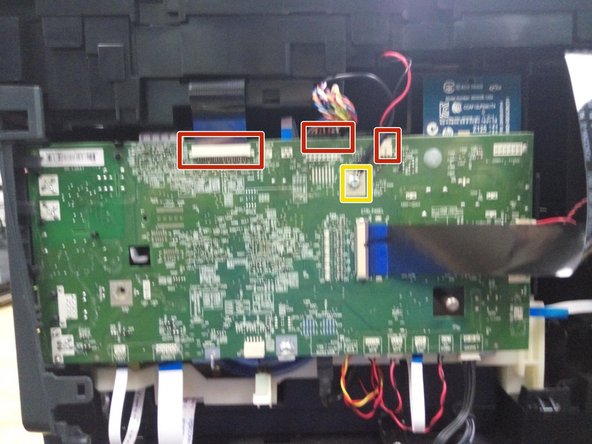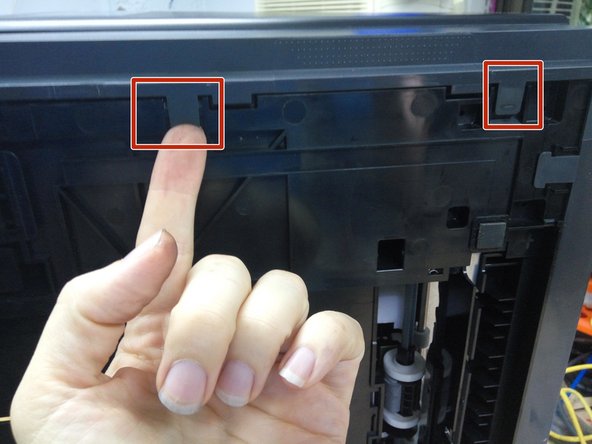What you need
-
-
Remove the printer from the optional second paper tray.
-
Pull out the paper tray from the front, and the duplexer from the rear.
-
Removing the print head (see the HP user guide) may also reduce the chance of ink leakage while working on the printer.
-
-
-
Hold up the control panel with one hand, reach underneath it with the other, and pull firmly downward on the curved support to detach it from the display
-
Lifting the display further up, reach behind the brown plastic cover, and pull it forwards to release it
-
-
-
Rest the machine on it's rear panel, so you can access the cable.
-
Lift up the brown clamp, and pull out the cable
-
Using a T-10 Torx screwdriver, undo the two screws beneath the display (pictured)
-
-
-
On the back of the printer, remove the two screws on the right hand side (left-hand when viewed from the front.
-
Open the door on the front of the computer, and remove the one screw on the lower left-hand side.
-
Using a spudger lever firmly outwards on the lower rear side of the panel.
-
With your other hand, push the panel backwards, It will slide half a centimeter backwards and come free.
-
-
-
Disconnect the scanner flatfex, sheet feeder and LED cables (marked in red).
-
Remove the earth strap (marked in yellow).
-
-
-
-
Remove the remaining screws around the top of the printer.
-
Lift the scanner assembly away from the printer.
-
-
-
Depress the two clips at the rear of the output tray, and pull the tray forward.
-
Rest the printer on its rear panel, depress the two clips under the tray, and slide the white support clear of the tray.
-
Pull the output tray clear.
-
-
-
Remove the single silver screw (pictured)
-
Remove the two screws from the rear left-hand side (right hand when viewed from the front)
-
-
-
Release the one clip on the inside front of the panel.
-
Release the two clips on the underside of the printer.
-
-
-
Pull outwards on the front to release a hidden clip.
-
Rotate the panel outwards until the clips on the rear of the panel detach.
-
-
-
Remove the remaining screws on the rear of the printer.
-
Release the two clips on the underside of the printer.
-
Detach the rear panel.
-
-
-
Using multple tools and considerable force, unclip the power button cover from the bottom.
-
-
-
Release trims in the left-hadn quater panel
-
There are clips on the side, underneath, and two from the top.
-
-
-
Detach the NFC connector from the circuitboard, (Socket location marked in red) and pull the cable free from its restraints.
-
Bend the flexible flap attached to the front door upwards, then pull the studs free from the guides.
-
Pull the three hinges out of their clamps, and remove the front door.
-
-
-
Remove the power button, door sensor, and USB cables from the circuit board.
-
Slide back the catch on the Ctrl Panel socket, and remove the flat-flex.
-
Remove the 2 screws on the front left, and the one on the front right.
-
Release the clips in the paper output area
-
Release the two clips on the underside of the printer.
-
Pull the front panel free.
-
To reassemble your device, follow these instructions in reverse order.
Cancel: I did not complete this guide.
One other person completed this guide.