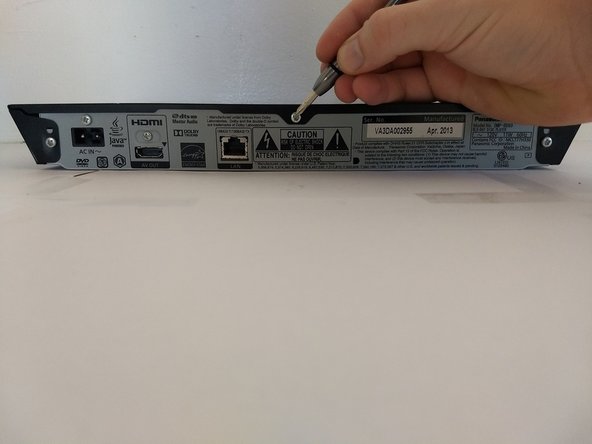What you need
Almost done!
To reassemble your device, follow these instructions in reverse order. Ensure the feet of the disk drive go back in the holes.
Conclusion
To reassemble your device, follow these instructions in reverse order. Ensure the feet of the disk drive go back in the holes.