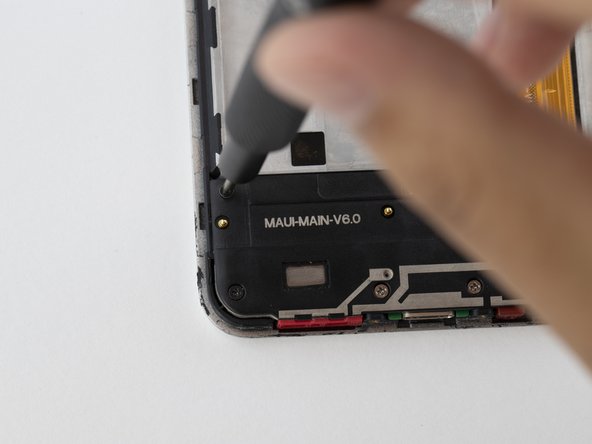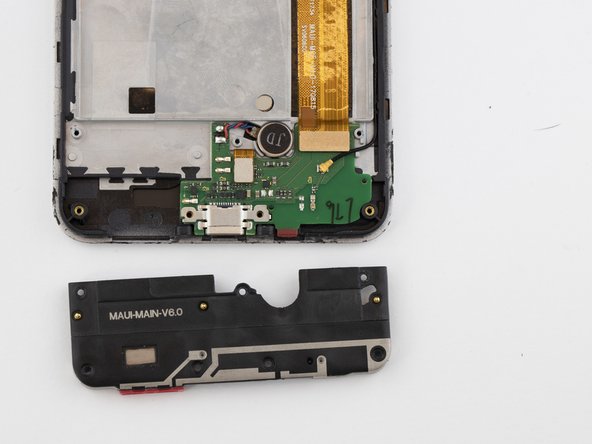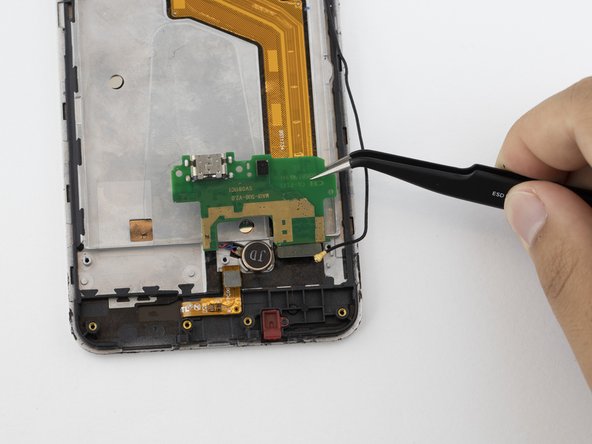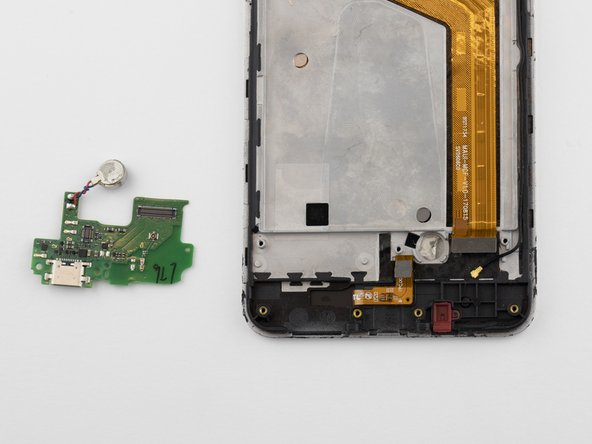Introduction
This guide covers the steps to remove and replace the broken screen on your Orbic wonder. Some steps are repeated, as this is a guide made up of other guides.
What you need
-
-
Remove the anti-static wrist strap.
-
Use the Phillips #000 screwdriver to remove the five black 2 mm screws.
-
Use the Phillips #000 screwdriver to remove the two grey 2 mm screws.
-
-
-
-
Detach the metal casing at the bottom of the phone.
-
Unplug the cable connector.
-
Use a pair of angled tweezers to unplug the black wire.
-
To reassemble your device, follow these instructions in reverse order.
To reassemble your device, follow these instructions in reverse order.
Cancel: I did not complete this guide.
One other person completed this guide.
2 Comments
how can and or can I swap media files from orbic wonder “with damaged screen “ to a gaxalxy a01