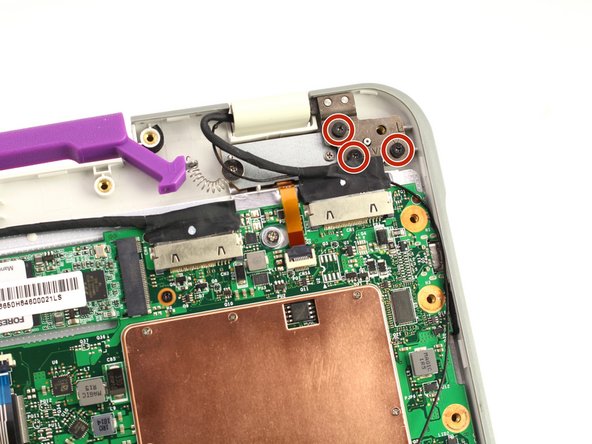Introduction
If you need to replace the hinge assembly of your One Education Infinity laptop, this is the guide for you. We will be going through the step by step process of removing the entire hinge assembly from the device, separating the upper and lower case portions in the process.
The hinge assembly is a purely mechanical part responsible for regulating the movement between the upper and lower case. Over time, or with physical damage such as a fall, the hinge assembly may fail or start to loosen, preventing the laptop from being held in an open position when desired. If this is the case, the following guide will help one to replace the assembly and resume the desired movement from their device.
The hinge of the One Education Infinity facilitates a 360º range of motion such that the laptop can be used in a tablet mode, with the upper case of the device swinging below the keyboard.
Additionally, note that this guide has the user remove the battery prior to disassembling the upper case to prevent any electrical damage while disconnecting the display cables. However, the same effect can be achieved by simply disconnecting the battery cable, so the battery removal in step 5 can be skipped to save a bit of time and effort.
What you need
-
-
Remove the screw covers and rubber feet from the bottom of the laptop with a metal spudger.
-
-
-
Carefully wiggle the battery cable to the right and out of the port with a plastic spudger.
-
-
-
Flip open the laptop so that the screen is exposed.
-
Using a spudger, remove the six screw covers along the bezel of the screen.
-
-
-
Step 10 Upper Hinge Assembly
Careful: steps 10-12 are sourced from a guide that's marked as in-progress.
-
Remove the twelve 3.8 mm Phillips #00 screws from the hinge brackets extending along the height of the display.
-
-
-
Flip the laptop over to expose the open bottom case.
-
Remove the six 5.6 mm Phillips #00 screws from the hinge brackets on the bottom case.
-
To reassemble your device, follow these instructions in reverse order.