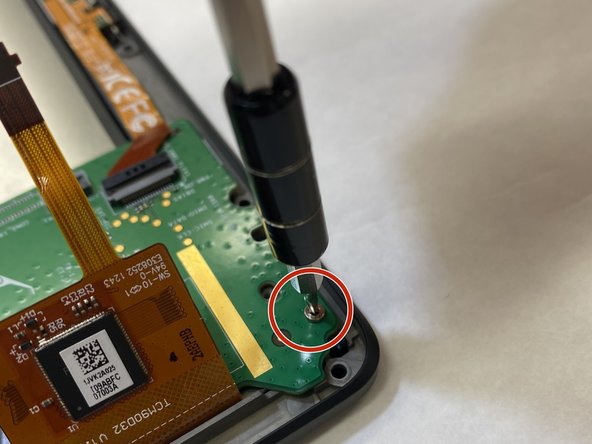Introduction
This guide shows how to replace the Nook HD+ motherboard in 7 easy to understand steps. The tools needed to replace this piece of the Nook HD+ are the plastic opening tool, a T5 screwdriver, and tweezers.
No hazards are present in this guide, but be mindful of how rough the motherboard and ribbons are treated.
What you need
-
-
Open the plastic frame by wedging the plastic iFixit opening tool under the plastic frame to remove adhesive.
-
Pop up all plastic tabs that secure the frame to the chassis.
-
-
To reassemble your device, follow these instructions in reverse order.
To reassemble your device, follow these instructions in reverse order.