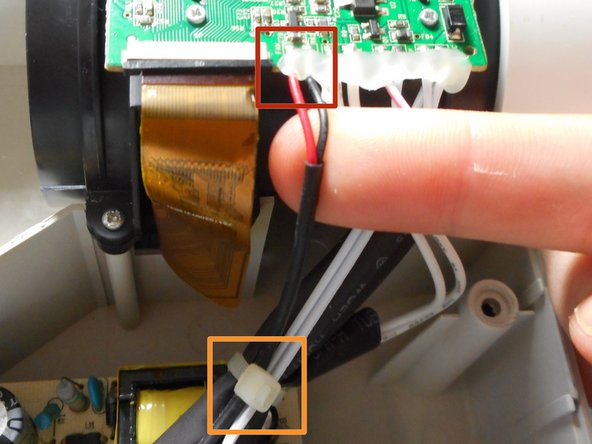Introduction
Is your projector overheating? Is it powering down at random times? Use this guide to replace the malfunctioning fan. Replacing the fan requires a fine tip soldering iron and should be done by those with solder experience.
What you need
-
-
Flip the projector onto its back and unscrew the nine 15mm screws using the Phillips #0 screw driver.
-
-
To reassemble your device, follow these instructions in reverse order.
Cancel: I did not complete this guide.
One other person completed this guide.