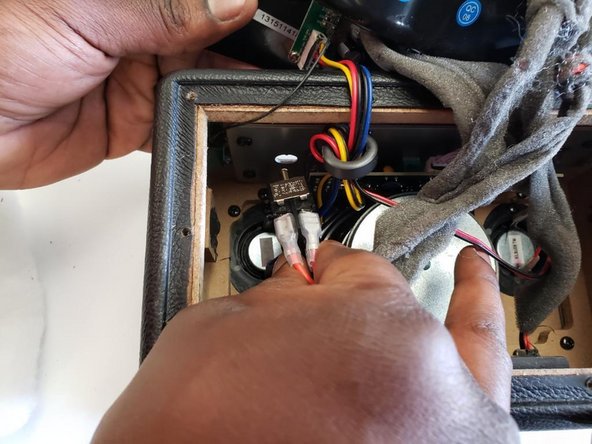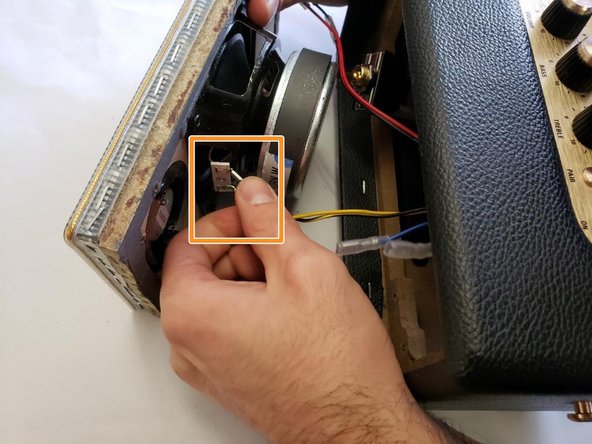Introduction
If you are hearing popping sounds when high pitch sounds are played then there could be a problem with your tweeters and they need to be replaced. This guide will teach you how to do just that.
What you need
-
-
Place the unit face down as shown in the picture, exposing the battery cover.
-
Remove the two 4.0mm long screws holding the cover on using a T10 driver.
-
-
-
Place speaker as shown in image and remove the four corner 45.5mm back cover screws with a Phillips #2 driver.
-
Using a Phillips #2 driver, remove the six remaining 21.5mm outer back cover screws.
-
-
-
-
Remove the back cover by using the vent hole as a grip.
-
Gently pull out the back cover and let it hang on the side of the speaker that has the knobs and power switch.
-
Unplug the main power lead from the control board; this allows the back to be opened more, allowing easy access to the power switch.
-
-
-
Unscrew the eight 22.5mm screws of the speaker cover and the device using a Phillips #2 screwdriver.
-
Gently push the speaker cover out of the stereo speaker.
-
-
-
Remove the four 13.5mm screws that are placed on the tweeters with a Phillips #2 screwdriver.
-
To reassemble your device, follow these instructions in reverse order.
To reassemble your device, follow these instructions in reverse order.
Cancel: I did not complete this guide.
2 other people completed this guide.