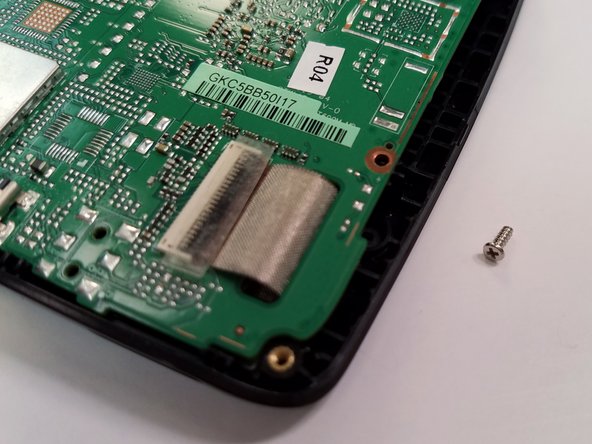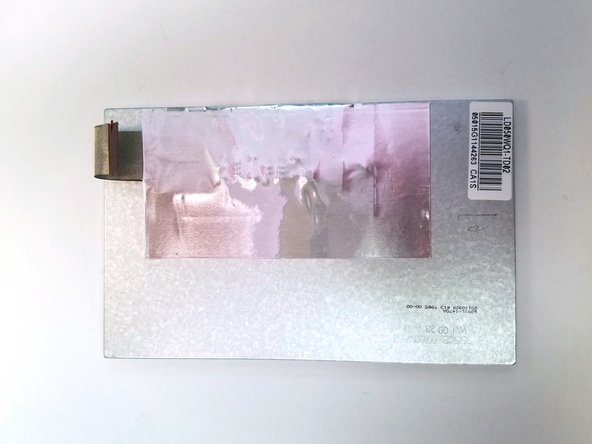Introduction
Removing the screen requires many other components to be removed first. This is not challenging, but can be time consuming. Notice that there are different sized screws and ensure they stay separate so that the proper screws can be used during reassembly. Retain all tape used to hold speaker wires down and be careful when opening the device because there is a wire that could easily be damaged.
What you need
-
-
-
There will be two 5mm Phillips #00 screws that need to be removed from the motherboard.
-
-
-
Some devices may have a piece of tape or plastic over the ribbon cable latch. If your device has this, remove it before continuing.
-
Carefully lift the black ribbon cable latch upwards with a spudger or other similar tool.
-
Once the ribbon cable latch is opened, insert the pointed end of the spudger, or other similar tool, underneath the ribbon cable.
-
Slowly pull out the ribbon cable in a straight, flat motion with respect to the latch.
-
-
-
Use a plastic opening tool to release the screen from the tabs.
-
Lift and slide the screen out from the housing.
-
To reassemble your device, follow these instructions in reverse order.
To reassemble your device, follow these instructions in reverse order.
Cancel: I did not complete this guide.
One other person completed this guide.