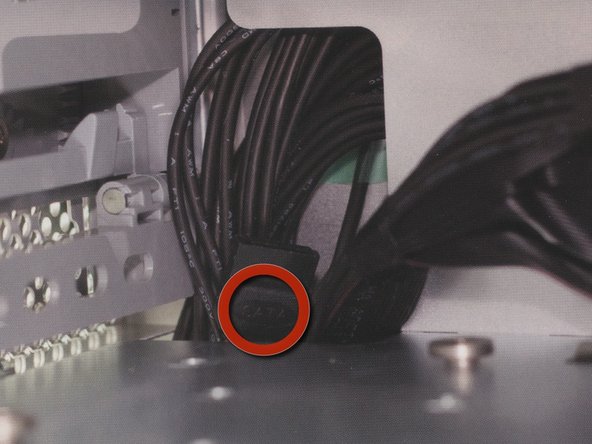Introduction
Installation of the optical drive is straightforward but does contain some difficult procedures. We highly recommend you thoroughly read this manual before beginning the installation to avoid any surprises along the way.
What you need
-
-
Before beginning make sure all power and external cables are removed from the Mac Pro.
-
-
-
-
Place the fingers of one hand under the lip of the heatsink cover nearest the logic board. Lift the lip slightly toward the media shelf to release the tabs and magnets under the top face of the cover
-
With your fingers still under the cover’s bottom lip, lift the cover straight up to release the remaining tabs and magnets under the front face of the cover
-
Remove the cover from the enclosure.
-
-
-
Remove the screws holding the fan enclosure in place. Mine had one at the top which screwed directly into the logic board, and another at the bottom (underneath the left yellow arrow on image 1). Place one hand on each end of the fan, lift straight up, and remove the fan from the enclosure.
-
To reassemble your device, follow these instructions in reverse order.
To reassemble your device, follow these instructions in reverse order.
Cancel: I did not complete this guide.
17 other people completed this guide.
2 Comments
Just did this with my 2007 Mac Pro and the steps are the same.
I used straight SATA cables (since I had two lying around), which get bent a bit by the fan assembly. It should work ok if you're real careful with the assembly steps, but if you have a choice, get a SATA cable with an L-shaped end as shown in the guide.
Many thanks Joshua. I have also found a UK company able to supply a Blu-Ray player with instructions for installation.
Best regards from Steve in Brighton, England.