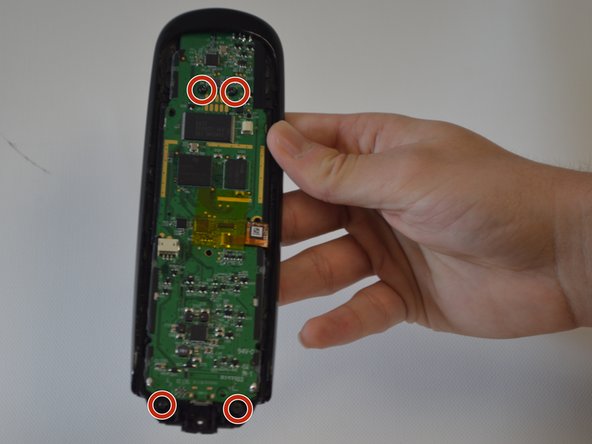Introduction
The motherboard controls everything that the remote does. If the remote is powering on but there are complications, then the motherboard is a likely culprit. When removing the motherboard, ensure that the you have a Phillips screwdriver to remove 4 screws on the actual motherboard. Also, caution is necessary when removing the flap, as it can be damaged if not properly removed.
What you need
-
-
Remove the single 6 mm Phillips #0 screw located beneath the sticker near the USB charging port.
-
-
-
-
The battery is still connected to the device via wiring. To free the battery completely, remove the dark plastic piece from the slot with the plastic opening tool. Slowly rotate the dark plastic piece and the battery clockwise until then can be removed from underneath the small circuit board with the USB port.
-
To reassemble your device, follow these instructions in reverse order.
Cancel: I did not complete this guide.
One other person completed this guide.