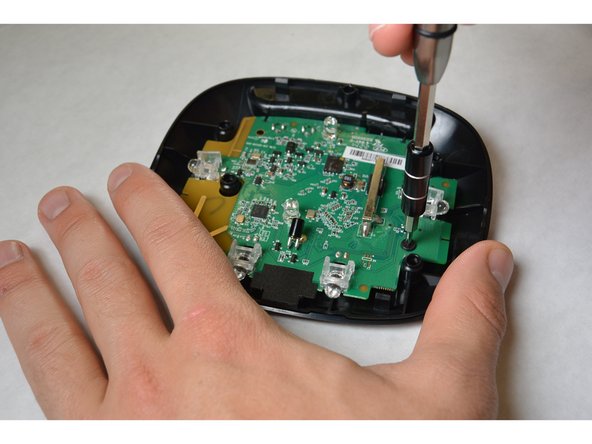Introduction
Learn how to disassemble the Logitech Harmony Smart Control hub, remove a burned out or defective light bulb or bulb(s), and replace it with new one(s).
This repair requires soldering. View the soldering guide at:
What you need
-
-
Use a spudger to lift up one of the rubber pads on the bottom of the hub.
-
Pull back the rubber pad and remove it. This will expose the screws on the bottom of the device.
-
Repeat for the second rubber pad.
-
-
To reassemble your device, follow these instructions in reverse order.
Cancel: I did not complete this guide.
2 other people completed this guide.