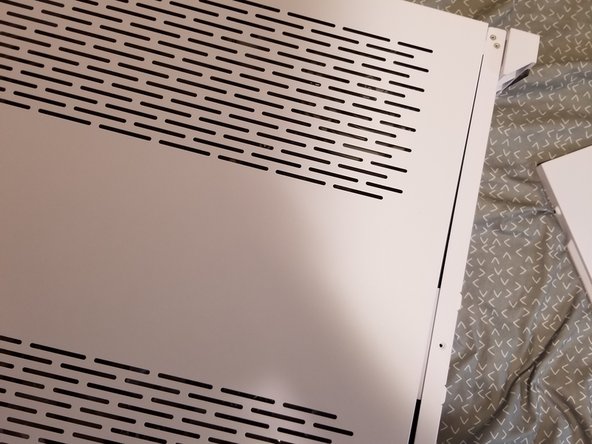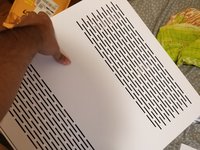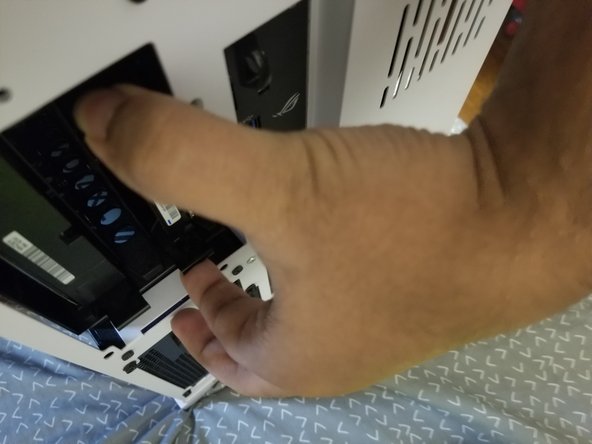Introduction
This guide is for first time builders or people that bought prebuilt computers in a Lian Li PC-011 case. This guide will walk you through how to install or replace a 3.5 hard drive in the case. It is not a very difficult task and it should only take you 30 minutes to complete.
What you need
-
-
Power off the system using the button on the back of the computer.
-
Remove the power cord from the computer.
-
-
To reassemble your device, follow these instructions in reverse order.
Cancel: I did not complete this guide.
7 other people completed this guide.