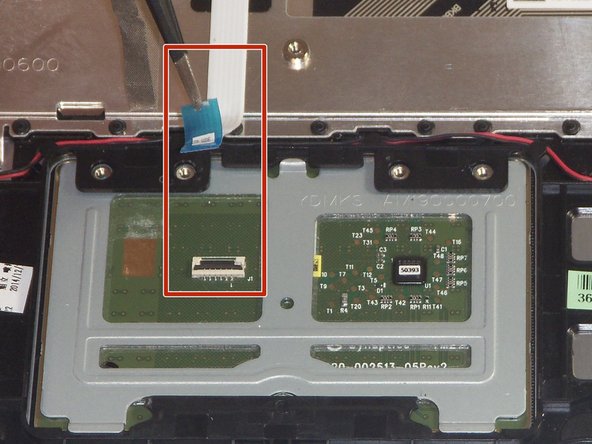Introduction
If you are experiencing low to no sound coming from the speaker even when the volume is turned all the way up, then you have come to the right place as your speaker may need to be replaced. This guide will help you achieve the removal and replacement of your speaker.
What you need
-
-
Remove the eleven 6 mm T5 Torx screws securing the lower case.
-
Gently lift the lower case up and away from the device.
-
-
-
-
Use a pair of tweezers to peel up one side of each of the 3 pieces of tape that cover the speaker wires.
-
-
-
Use a pair of tweezers to disconnect the ZIF connector securing the trackpad ribbon cable. Gently lift the black tab up, and the cable should come free.
-
To reassemble your device, follow these instructions in reverse order.
To reassemble your device, follow these instructions in reverse order.
Cancel: I did not complete this guide.
One other person completed this guide.