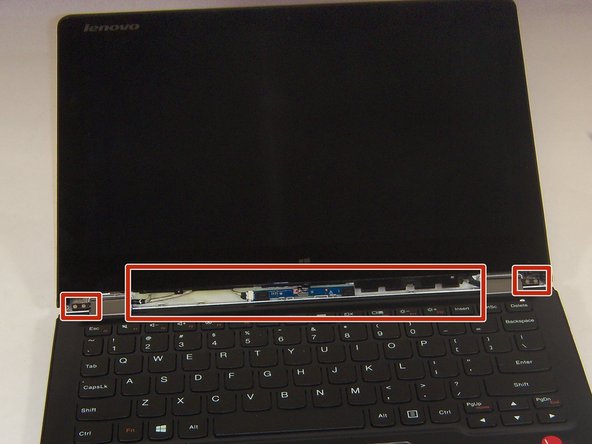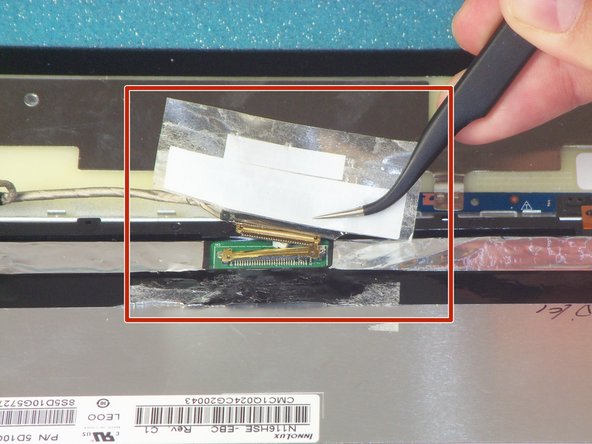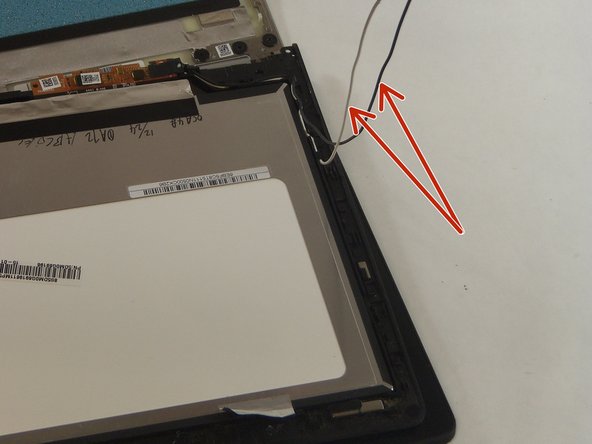Introduction
Is nothing showing on your laptop's screen? Are you looking for a solution? Then you have come to the right place! This guide will help you remove and replace your laptop's screen.
What you need
-
-
Use a plastic opening tool or the pointed end of a spudger to pry up the 2 rubber inserts in the bottom left and right corners of the screen.
-
-
To reassemble your device, follow these instructions in reverse order.
To reassemble your device, follow these instructions in reverse order.
Cancel: I did not complete this guide.
One other person completed this guide.