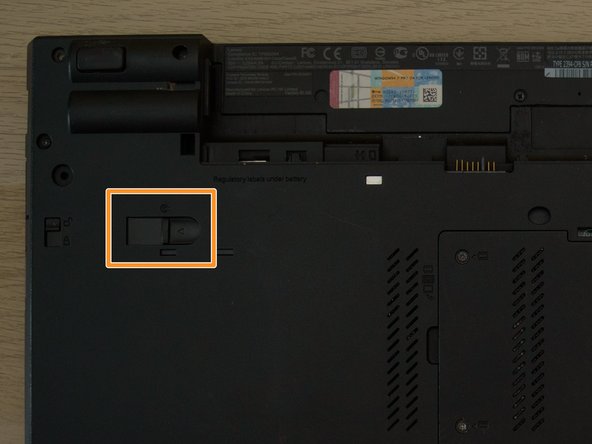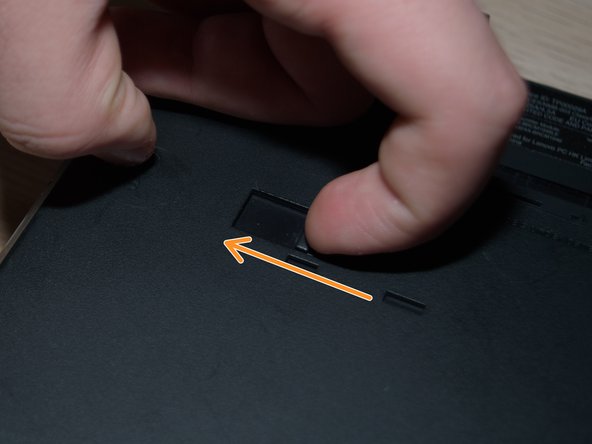Introduction
Follow this guide to replace the CD/DVD (Optical Drive) Reader in your Lenovo Thinkpad T530.
What you need
-
-
Flip your laptop upside down, so that the keyboard is facing down.
-
-
-
Locate the latch located on the battery near the top of the laptop.
-
Using your finger, slide the latch to the right-most (Unlocked) position.
-
-
-
-
You can now pull the battery away from the laptop. When pulling the battery out, ensure to pull it out straight.
-
-
-
Locate the locking switch, highlighted in red. Move the switch up, to the unlocked position.
-
Locate the release switch, highlighted in orange. Move the switch to the left, to the release position.
-
-
-
The Optical Drive should eject out of its slot, and you should be able to pull it out of the slot entirely.
-
To reassemble your device, follow these instructions in reverse order.