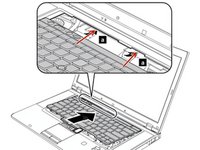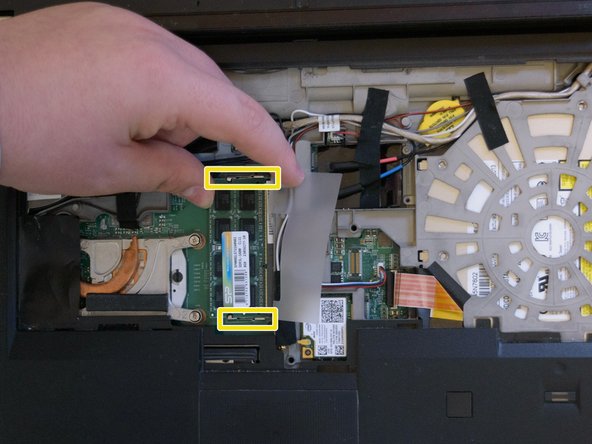Introduction
A simple guide on how to replace the memory in the top slot of your Lenovo T530/T530i
What you need
-
-
Flip your laptop upside down, so that the keyboard is facing down.
-
-
-
Locate the latch located on the battery near the top of the laptop.
-
Using your finger, slide the latch to the right-most (Unlocked) position.
-
-
-
You can now pull the battery away from the laptop. When pulling the battery out, ensure to pull it out straight.
-
-
-
Using a Phillips #00 screwdriver, unscrew the following screws, and then remove the cover.
-
Using a Phillips #00 screwdriver, remove the screw. This is one of the two screws that are holding in the keyboard.
-
-
-
Using a Phillips #00 screwdriver, unscrew the highlighted screw. This is the last screw securing the keyboard to the laptop.
-
-
-
Flip the laptop right-side up, with the keyboard facing towards you.
-
Open the laptop.
-
-
-
-
Place each of your two thumbs on the bottom-left and right most corners of the keyboard (towards the arrow keys, and the Fn (Function) key).
-
Gentilly and slowly push the keyboard up (towards the display)
-
Lift the two corners of the keyboard up enough to see the ribbon cable below.
-
-
-
Angle the keyboard upwards, at a 90° angle.
-
Keep one finger holding the keyboard up, while using the other to disconnect the ribbon cable. To disconnect the ribbon cable, lift it up by the highlighted yellow end.
-
-
-
The keyboard is now disconnected from the laptop, and you can remove it and place it aside.
-
-
-
Reconnect the keyboard ribbon cable by pushing it down onto the slot.
-
-
-
Push the keyboard down, then pull it back towards your trackpad.
-
-
-
Reinsert the bottom memory cover, ensuring all clips are in place.
-
Using a Phillips #00 tighten the two highlighted screws.
-
-
-
Locate the SODIMM slot in the middle of the motherboard, there should be a tab of translucent paper near the middle of the keyboard, highlighted in red.
-
Using your finger, move the translucent paper tab away from the memory module, be careful and do not pull it off.
-
-
-
The memory module is visible, but we first need to unlock the module from it's clips.
-
On the top and bottom end of the memory module, there are two latches. Put your fingers on the inside of the two latches, then push the latches away (towards the battery, and the trackpad, respectively).
-
Lift the module to a 45° angle, and then pull it out of the slot.
-
-
-
Insert the memory module at a 45° angle with the shorter notched end into the shorter connector.
-
Push the back of the memory module down until the two metal retention arms (highlighted in yellow) lock into place.
-
To reassemble your device, follow these instructions in reverse order.