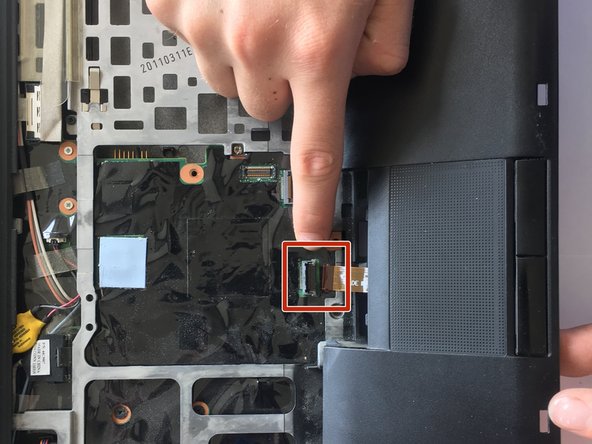Introduction
Is your Lenovo ThinkPad T410s mouse not moving or frozen? You might want to replace your palm-rest, and this guide will help you replace it!
What you need
-
-
Flip the laptop over.
-
Push and hold the locking switch to the left.
-
Pull the battery out with your other hand.
-
-
Conclusion
To reassemble your device, follow these instructions in reverse order.
Cancel: I did not complete this guide.
One other person completed this guide.