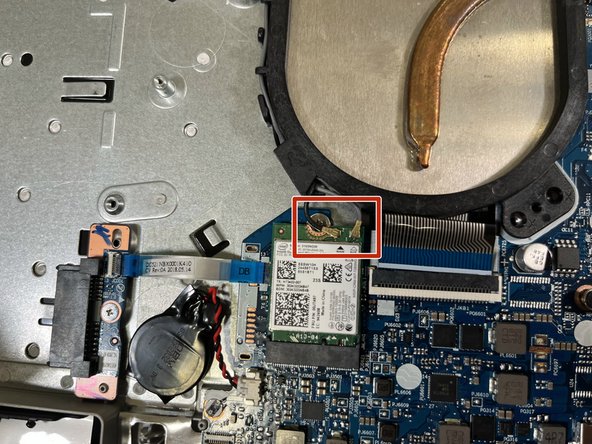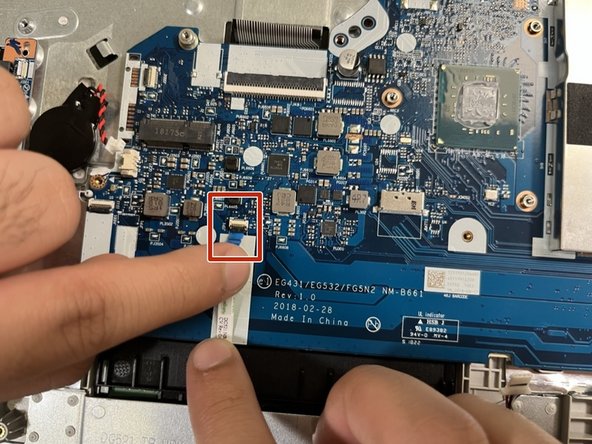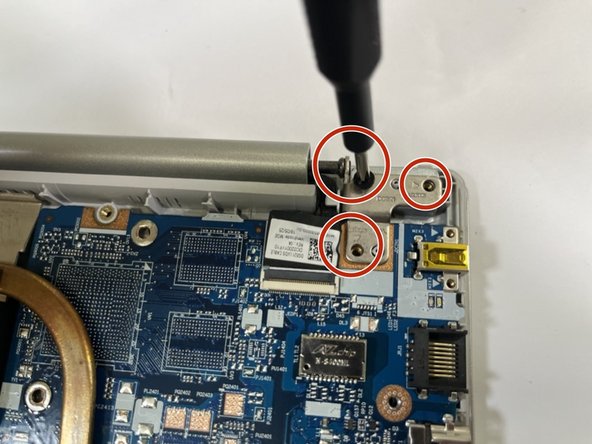Introduction
This guide is intended for use on the Lenovo IdeaPad 330-15IGM. The touchpad is a small rectangular component located at the bottom of your keys. The touchpad allows you to move the little arrow on your screen. The reason you may need to replace the touchpad is that you would have limited access to your laptop as the touchpad is a crucial component to moving the arrow and accessing your different applications and web browsers. In case of issues try using a USB mouse and plug it in on the right side of the laptop.
What you need
-
-
Remove four 5.7 mm screws that hold the battery unit in place using a Phillips #00 screwdriver.
-
-
-
Remove four 6.8 mm screws that hold the heatsink component into the chassis and motherboard by using the Phillips #00 screwdriver.
-
-
-
-
Remove the two 2.5mm screws that hold the touchpad down into the computer chassis using the Philips 00 screwdriver. These two screws should be covered by a thin sheet of plastic that can be lifted with ease.
-
To reassemble your device, follow these instructions in reverse order.
Cancel: I did not complete this guide.
One other person completed this guide.