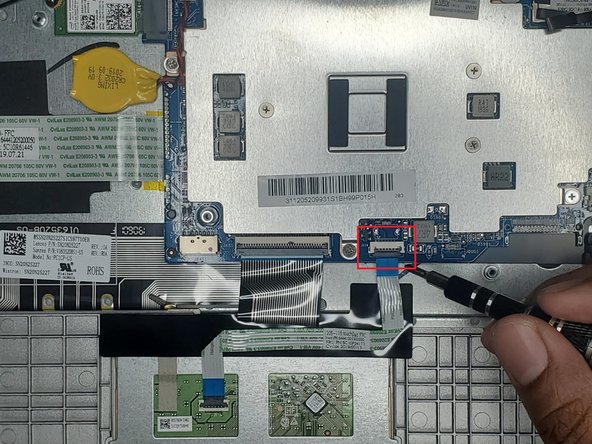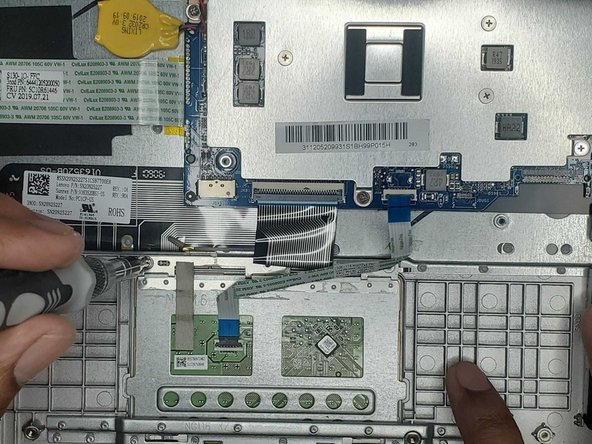What you need
-
-
Power down the device and disconnect the power cable.
-
Remove the ten screws from the back panel using a T5 Torx screwdriver.
-
-
Almost done!
To reassemble your device, follow these instructions in reverse order.
Conclusion
To reassemble your device, follow these instructions in reverse order.