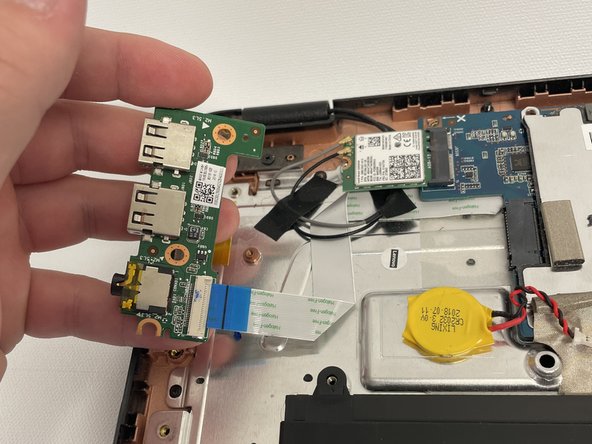Introduction
The USB ports and Charging port are soldered together and are ordered as one part, so this guide showcases how to remove and replace both the USB ports and the charging port. If it’s a problem with the battery charging, make sure the battery isn’t the issue before moving on to this guide.
What you need
-
-
Remove eleven 5 mm screws from the back of the computer using a Phillips #2 screwdriver.
-
-
-
-
Remove three 5 mm screws from the USB board using a Phillips #2 screwdriver.
-
To reassemble your device, follow these instructions in reverse order.
To reassemble your device, follow these instructions in reverse order.
Cancel: I did not complete this guide.
One other person completed this guide.
One Comment
Do you have same instructions for Lenovo 300e Gen2, I opened and usb ports are soldered with the motherboard, I am having some troubles to replace the usb c, any recommendation?