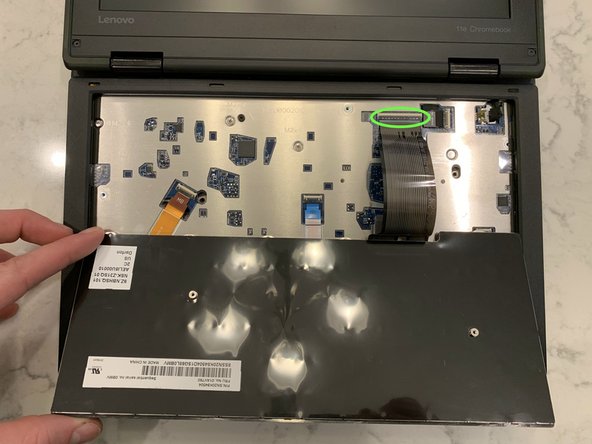Introduction
This guide shows how to remove the battery, WiFi card, keyboard, and Write-Protect screw on a Lenovo 11e ThinkPad Chromebook.
-
-
Flip the Chromebook over and unscrew the screws securing the backplate.
-
-
-
Unplug the Battery
-
Unscrew battery and remove
-
Remove all all circled screws
-
I removed the wireless card. I don't know if it's required.
-
-
-
-
Slide Keyboard up
-
Wedge something under the keyboard
-
flip the keyboard over
-
carefully remove the keyboard ribbon cable
-
-
-
Unscrew and disconnect ribbon cables
-
wedge something between the bezel and slide across the edge until the bezel is lifted (like taking off a bike tire)
-
-
-
The write-protect screw is clearly conducting electricity (compare it to other screws on the board).
-
Leave the WP screw out of the laptop.
-
To reassemble your device, follow these instructions in reverse order.
To reassemble your device, follow these instructions in reverse order.
Cancel: I did not complete this guide.
3 other people completed this guide.
2 Comments
Le système software this chromebook
This chromebook runs ChromeOS. Removing the write-protect screw and running MrChromeBox's Firmware Utility Script allows any linux distribution to run on this chromebook.