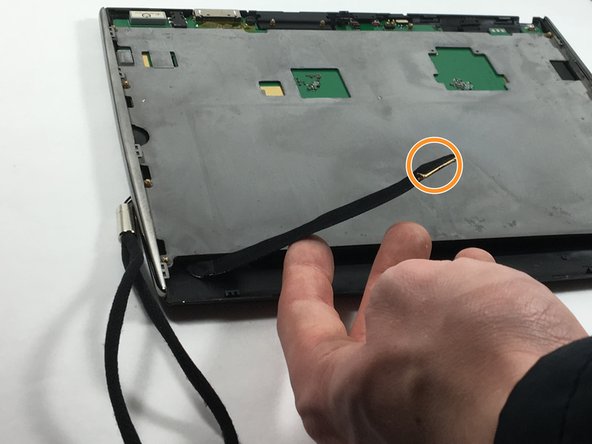Introduction
In this guide, you will be shown step-by-step how to replace your broken Le Pan II screen. This screen is attached to a plastic casing with adhesives and this should be kept in mind during the following steps.
What you need
-
-
Insert metal spudger between front and back panel to pry apart.
-
Continue to pry while moving the metal spudger along the crevice to completely separate two panels.
-
-
Conclusion
To reassemble your device, follow these instructions in reverse order.