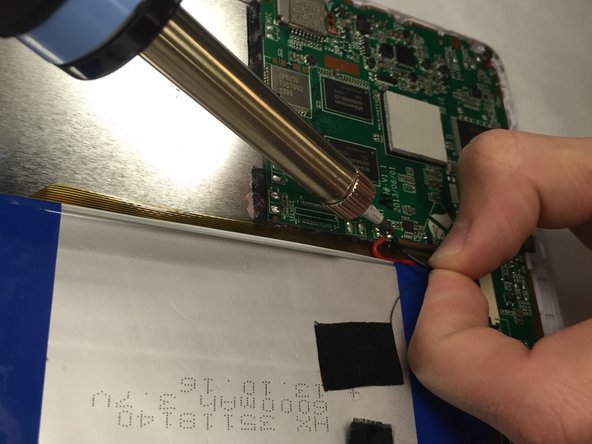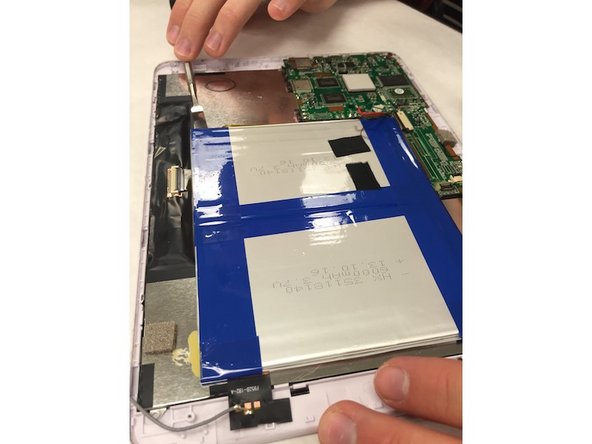Introduction
This guide will guide the user to effectively remove and replace the screen. This replacement is the most time consuming. However, if the guide is followed to the letter, the task will be accomplished with minimal damage to the device.
What you need
To reassemble your device, follow these instructions in reverse order.
To reassemble your device, follow these instructions in reverse order.
Cancel: I did not complete this guide.
One other person completed this guide.