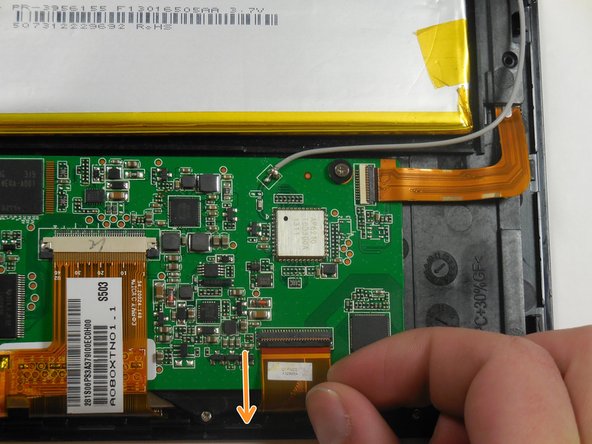What you need
-
-
Peel tape off of ribbon connectors. Starting at the power button, work clockwise around the tablet.
-
-
-
-
Lift the circuit board and black internal mounting piece away from the screen.
-
Set the circuit board aside.
-
-
-
Looking at the front of the speaker, peel back the rectangular cover to expose the speaker.
-
To reassemble your device, follow these instructions in reverse order.
To reassemble your device, follow these instructions in reverse order.
Cancel: I did not complete this guide.
One other person completed this guide.