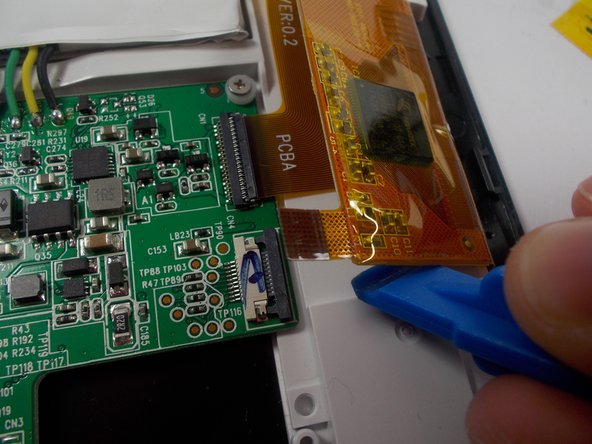Introduction
This guide will show you how to replace a cracked or faulty screen on your Insignia Flex 10.1 tablet.
What you need
-
-
The rear panel is secured to the front case by 26 clips attached to the rear panel. These clips lock onto small tabs machined into the front case.
-
To help in visualization, the 9 clips boxed in orange are located on the same side as the volume buttons.
-
To free the tabs, they must be pushed toward the center of the device. When using the plastic opening tool to free the rear panel, be sure to work the tool at the location of these clips.
-
Remove back cover by inserting a plastic opening tool along the edge of the device to release the clips.
-
-
-
Opening the Flex 10.1 can be challenging. Don't get discouraged if it takes multiple attempts before the Flex 10.1 is opened.
-
Insert the plastic opening tool into the seam between the front case and the rear panel of the Flex 10.1.
-
Gently enlarge the existing gap by pressing and wiggling the plastic opening tool into the gap near each of the clips attached to the rear case, pushing the clips toward the center of the device until the clips have been freed.
-
Repeat the same procedure to free all clips around the Flex 10.1.
-
-
To reassemble your device, follow these instructions in reverse order.
Cancel: I did not complete this guide.
4 other people completed this guide.
2 Guide Comments
What % is there that you'll damage the board in the process of trying to fix the screen?
If it cost $100 to take you a repair shop i'd probably try myself seeing that i only payed 100 for it, and if it don't work I'm still in same boat with a broke sceen on my Insignia Flex