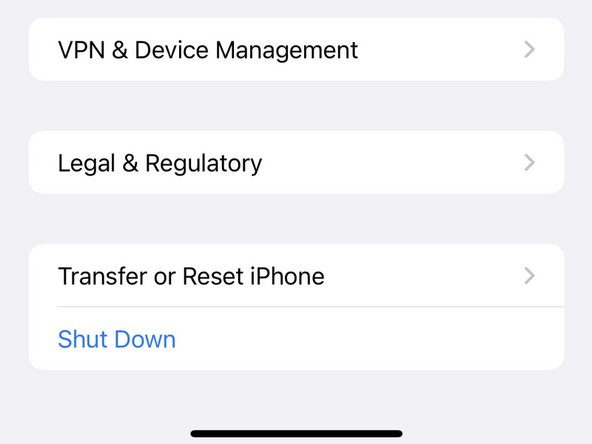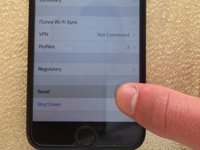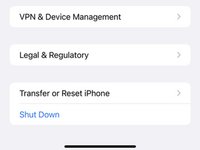Introduction
Resetting your network settings can assist in resolving any sort of network connectivity issues. Clears settings related to mobile network, Bluetooth and WiFi connections
-
-
Click on the Settings app.
-
Do not 3D touch the screen. For illustration purposes only.
-
-
Cancel: I did not complete this guide.
15 other people completed this guide.
1 Guide Comment
i have tried it all but still i am facing huge network issue sometime it directly shows no network on the other hand my same network provider shows fulll range on other mobile