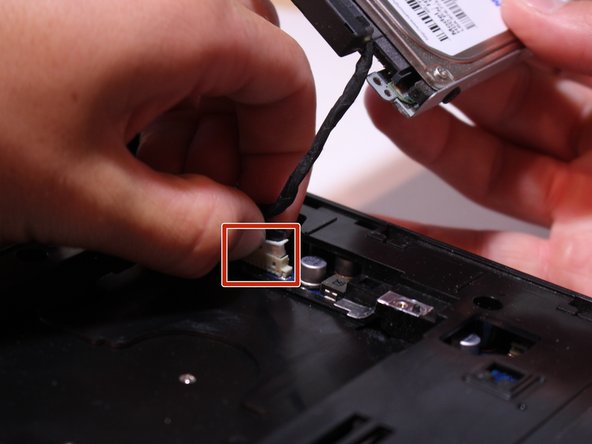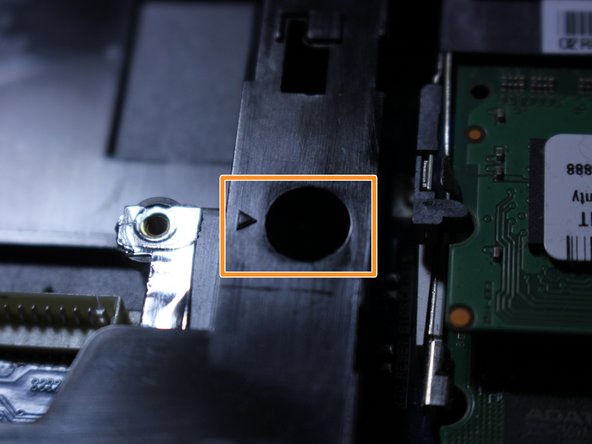Introduction
If your Samsung NP300V5A-A08US Laptop is not connecting to your Wi-Fi or experiencing intermittent internet connections you may have a faulty Wi-Fi card. Use this guide to replace the Wi-Fi card. Before beginning, make sure to completely power down your laptop and remove any external devices and chargers.
What you need
-
-
Unplug all power cords and USB devices that are connected to the computer.
-
Using a Phillips #00 screwdriver, remove the 4.5mm screw on the panel located at the bottom right of the computer.
-
-
To reassemble your device, follow these instructions in reverse order. Getting the plastic shell to snap back over the back of the motherboard may take some time to get it on correctly. Start at one side of the laptop and work your way to the other.
Cancel: I did not complete this guide.
10 other people completed this guide.
1 Guide Comment
This guide is quite good, and it will also be helpful to someone replacing other parts on a Samsung NP300. The WiFi card is buried deep, and many other components are removed along the way. So if you only wanted to swap hard drives or optical drives, this may be the best guide available. Thanks for all the clear photos and descriptions, Ryan Miller!