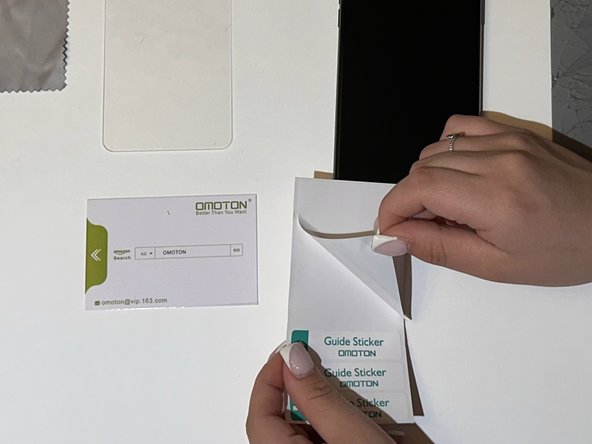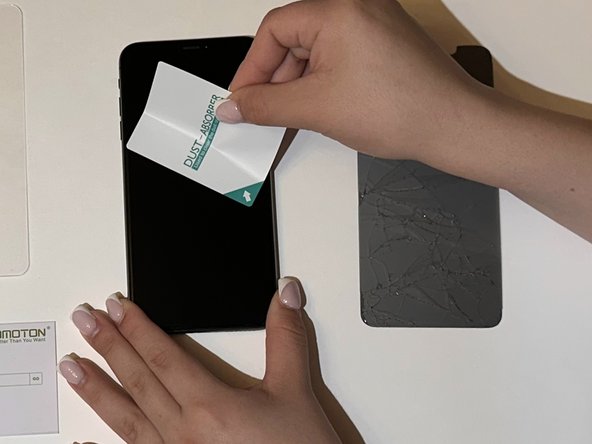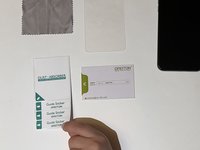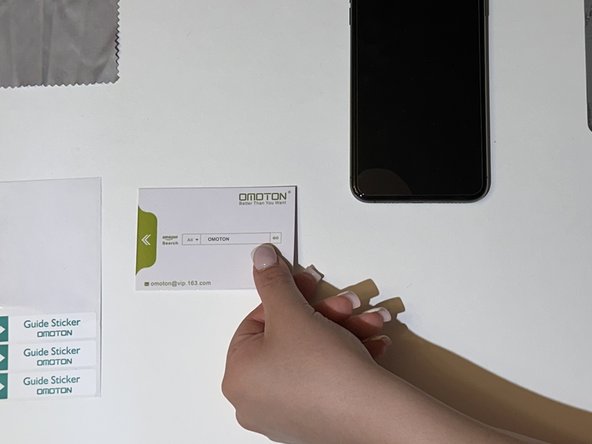Introduction
When it comes to attaching a Screen Protector to your mobile device, for this instance the iPhone 12, the style of the Screen Protector such as clear, privacy glass or blueray colored screen won't be any different during the process of the screen install. In this guide, we will go over how to install a brand new screen protector for the iPhone 12. We will go over the materials needed during this process as well as the step by step process on how to properly install the new screen protector.
What you need
-
-
If any small pieces of the screen protector are still attached to the phone, genlty peel the pieces off until no more pieces remain.
-
When the screen protector and the pieces are removed, you can dispose of it immediately or set it aside for disposal.
-
-
To reassemble your device, follow these instructions in reverse order.
Cancel: I did not complete this guide.
One other person completed this guide.