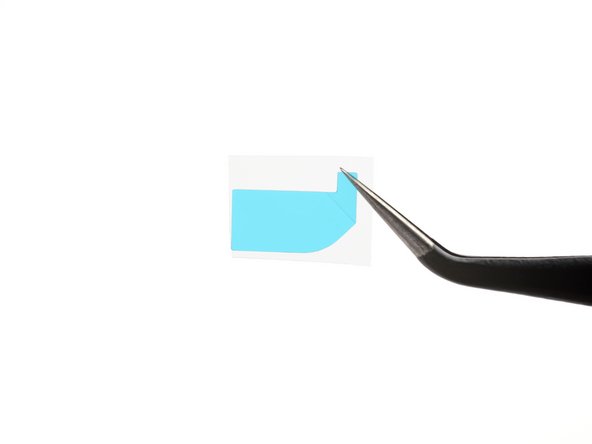Introduction
This repair guide was authored by the iFixit staff and hasn’t been endorsed by Google. Learn more about our repair guides here.
Use this guide to replace the flip battery adhesive in your Google Pixel Fold following a repair.
Follow this guide to remove the flip battery, if you haven't done so already.
What you need
-
-
Apply a few drops of highly-concentrated isopropyl alcohol (over 90%) to the frame.
-
Use the flat end of a spudger and tweezers to remove the remaining adhesive residue from the frame.
-
Wipe off any remaining isopropyl alcohol with a lint-free or microfiber cloth.
-
-
-
-
Remove the blue liners on the adhesive strips to expose the top adhesive.
-
-
-
Reconnect the battery cable temporarily to make sure the battery is aligned properly.
-
Place the battery in its recess, making sure to align it as close to the top edge of the recess lip as possible.
-
Press down on the battery to adhere it to the frame.
-
Make sure the battery is disconnected before continuing your repair.
-
-
-
Peel off the blue liner on the middle black tab near the battery connector.
-
Fold the black tab onto the bottom edge of the battery.
-
Press down on the battery cable to adhere it to the frame.
-
Repair didn’t go as planned? Try some basic troubleshooting, or ask our Google Pixel Fold Answers Community for help.
Repair didn’t go as planned? Try some basic troubleshooting, or ask our Google Pixel Fold Answers Community for help.