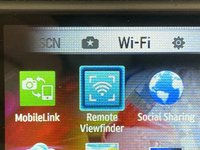Introduction
Need to take pictures without touching the shutter button? or you just taking a group photo? Remote viewfinder will help!
A android or a iOS 4-10.3.3 Device is needed to complete this guide.
What you need
-
-
Turn on the device by pressing the button thats labeled POWER on the top.
-
-
-
If everything done correctly, You will be on this screen, Time to install the viewfinder app.
-
-
-
-
Open up settings and go to the Wifi Tab
-
Connect your device to the cameras wifi.
-
-
-
Wait until its connected.
-
If you see the screen of your camera Your camera is connected (see step 10 for controls)
-
Close the app, to disconnect your camera from the app