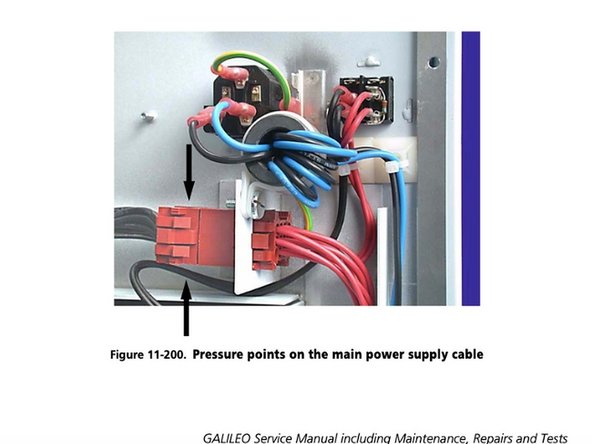Introduction
Utilize this guide to replace the power supply. This guide requires access to the column, so you will need to view the “Opening the Column” guide as well. For more information on replacing the power supply, please refer to page 11-179 in the full service manual.
What you need
-
-
Use a grounding cable and wrist band connected to the GALILEO or other work surface when you are working on the GALILEO.
-
-
-
Perform the internal voltage test linked here: page 7-5 of Section 7.3, Checking voltages.
-
When the above test is successful, continue with the tests in the following sections:
-
1) Section7, Checking hardware, voltages, and interface
-
2) Either: Section 9, Running Original Upgrade 1 test software OR Section 10, Running Upgrade 2 test software
-
To reassemble your device, follow these instructions in reverse order.
To reassemble your device, follow these instructions in reverse order.
Cancel: I did not complete this guide.
One other person completed this guide.