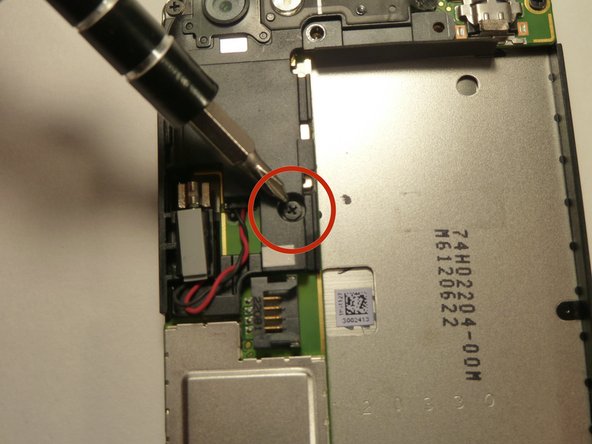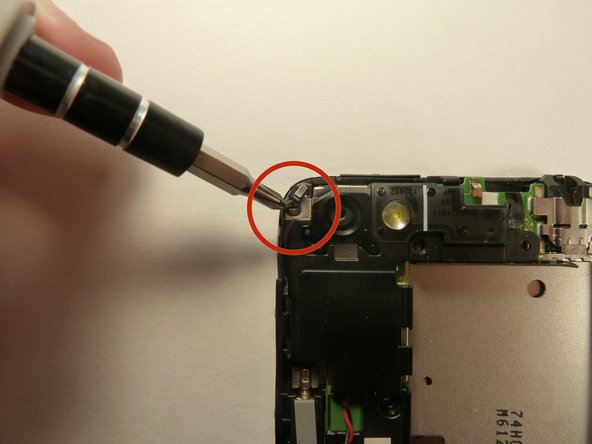Introduction
If your phone is taking distorted pictures or your pictures appear with lines, a cracked or faulty camera could be to blame.
What you need
-
-
Power off your device.
-
Remove the bottom cover by sliding it off.
-
-
-
Use the plastic opening tool to pry open the rear camera panel.
-
Remove both screws that are securing the back case.
-
One 4.0 mm Phillips #0 screw.
-
One 3.0 mm Phillips #0 screw.
-
-
-
-
Remove the two 3.0 mm Phillips #0 screws, that are securing the camera lens.
-
-
Tool used on this step:Tweezers$4.99
-
Pry the vibrator out of the housing with a spudger.
-
Using the tweezers, pull up on the connecting wires detaching the vibrator from the motherboard.
-
-
-
Using the spudger lift the tabs on the highlighted, red and orange, ribbon connectors. Gently pull out the ribbons from their connectors.
-
Remove the 3.0 mm Phillips #0 screw.
-
To reassemble your device, follow these instructions in reverse order.
Cancel: I did not complete this guide.
2 other people completed this guide.